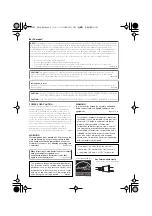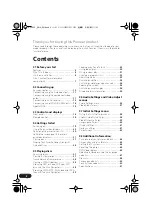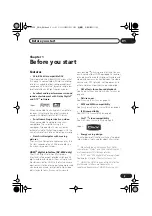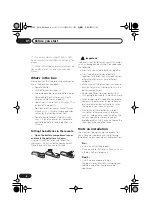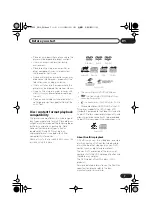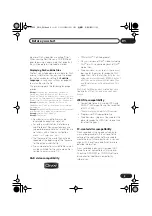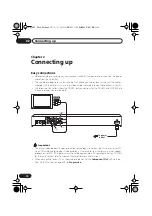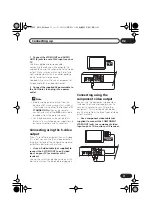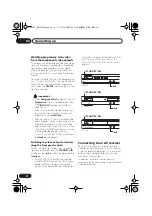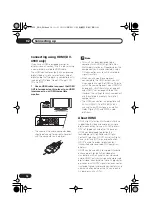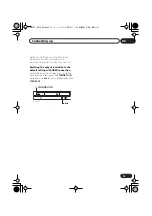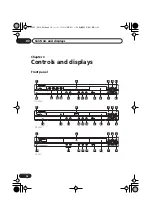Reviews:
No comments
Related manuals for DV-393-S

MP-4000
Brand: Teac Pages: 18

GDM-1013
Brand: GADGETMONSTER Pages: 26

NMT-1100
Brand: Naxa Pages: 36

EM7680
Brand: Eminent Pages: 31

MMP8570 - 512 MB Digital Player
Brand: Memorex Pages: 2

NSX-HMA56
Brand: Aiwa Pages: 80

DX-3700
Brand: Onkyo Pages: 22

SDVD7049
Brand: Sylvania Pages: 42

DVD1040
Brand: Dolby Laboratories Pages: 16

MMC-B18
Brand: Laser Pages: 21

DVD-HD007
Brand: Laser Pages: 10

AtmosFX
Brand: AtmosFX Pages: 15

MMS-1000
Brand: Camos Pages: 24

CDX-1
Brand: Mark Pages: 12

DH-900S
Brand: Arirang Pages: 21

KH 6510
Brand: Silvercrest Pages: 30

KH 6506
Brand: Silvercrest Pages: 29

KH 6507
Brand: Silvercrest Pages: 40