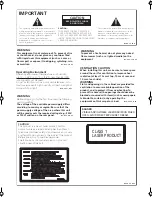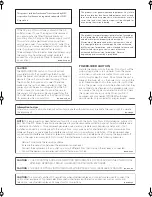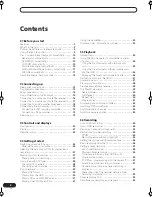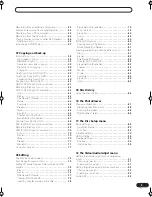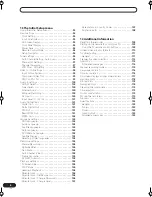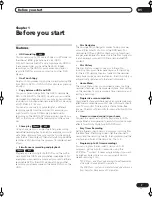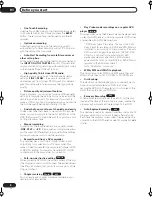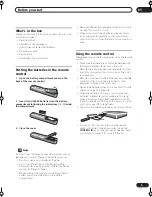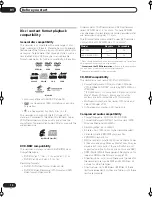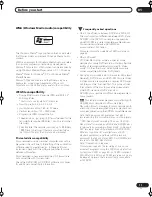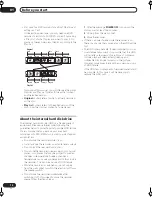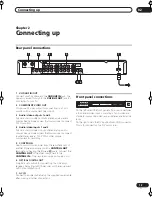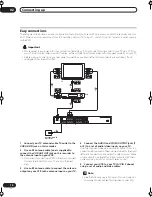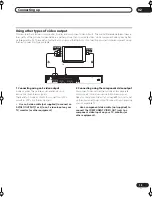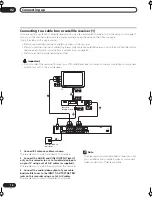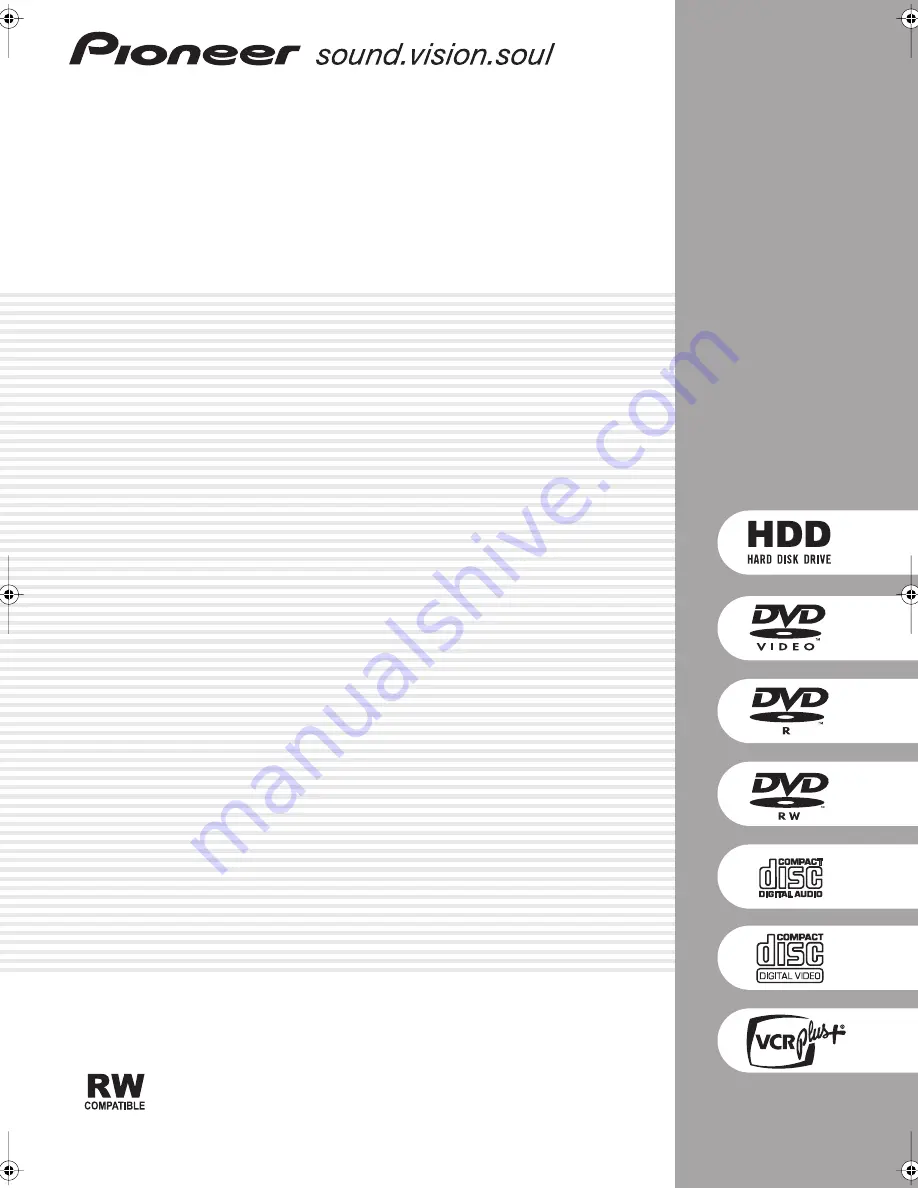Reviews:
No comments
Related manuals for DVR-520H

C1A
Brand: Reelest Pages: 11

DV-RV8500E
Brand: Hitachi Pages: 75

LFH0662
Brand: Philips Pages: 2

LFH0620
Brand: Philips Pages: 2

LFH0652/00
Brand: Philips Pages: 21

LFH0645/27
Brand: Philips Pages: 22

LFH0615/00
Brand: Philips Pages: 22

LFH3000
Brand: Philips Pages: 30

LFH4400
Brand: Philips Pages: 36

DPM8000
Brand: Philips Pages: 184

DVR-DX600
Brand: Sanyo Pages: 26

DVR-S120
Brand: Sanyo Pages: 40

DVR-DX600
Brand: Sanyo Pages: 58

DVR-500
Brand: Sanyo Pages: 63

DRW500 - Slim DVD Recorder/Player
Brand: Sanyo Pages: 64

1925 Thought Tank
Brand: Dictaphone Pages: 17

KT8P0
Brand: Dickson Pages: 8

DN4128
Brand: Dyne Telecom Pages: 18