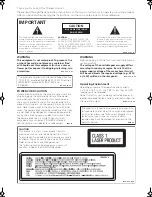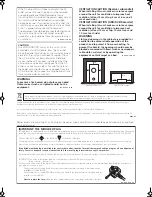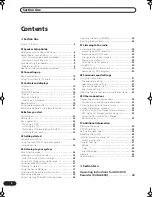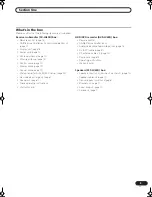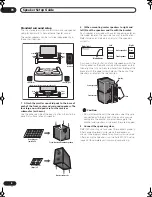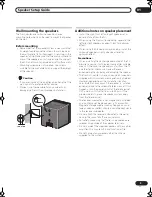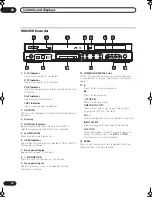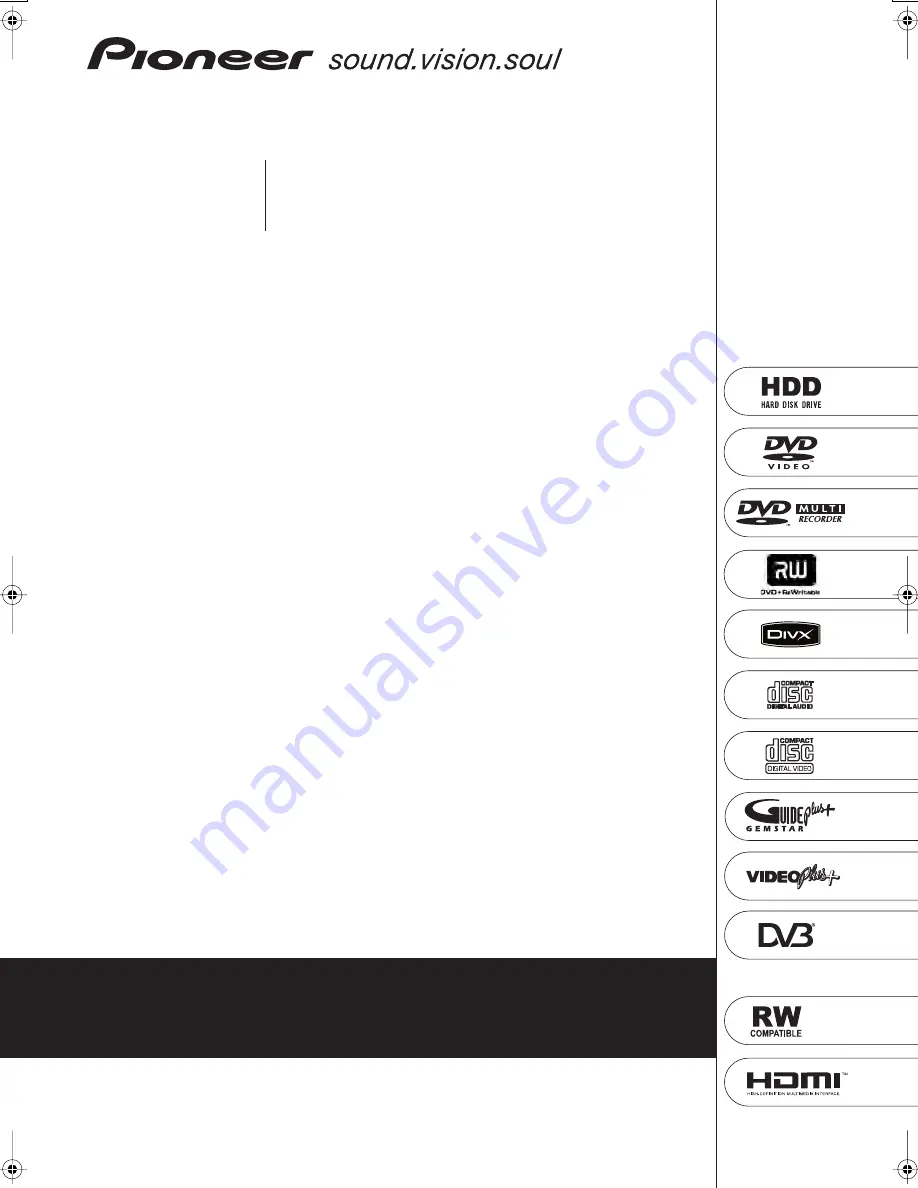Reviews:
No comments
Related manuals for DVR-LX60D

Tiny A351
Brand: EDIC-mini Pages: 8

Voice Recorder
Brand: Mini Gadgets Pages: 5

DVR-1910
Brand: Pioneer Pages: 2

DVR-118L
Brand: Pioneer Pages: 2

DVR-112D
Brand: Pioneer Pages: 8

BDR-2206
Brand: Pioneer Pages: 8

BDR-207UBK
Brand: Pioneer Pages: 8

BDR-207MBK
Brand: Pioneer Pages: 8

BDC-202
Brand: Pioneer Pages: 8

DRC1227-A
Brand: Pioneer Pages: 28

DVR-210-S
Brand: Pioneer Pages: 73

DVD Recorder
Brand: Pioneer Pages: 92

DVR-210-S
Brand: Pioneer Pages: 123

DVR-210
Brand: Pioneer Pages: 135

DVR-440HX-S
Brand: Pioneer Pages: 172

DVD Recorder with TiVo
Brand: Pioneer Pages: 186

XQ 400
Brand: T.O.M Pages: 97

HDR-510
Brand: Radicson Pages: 14