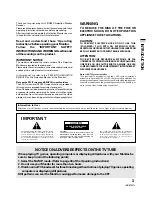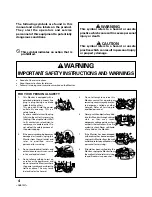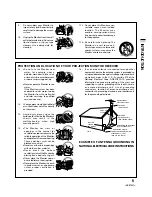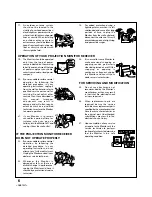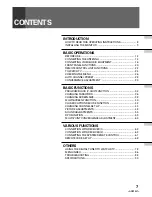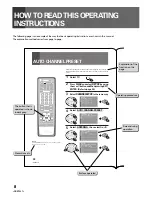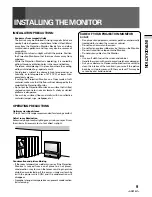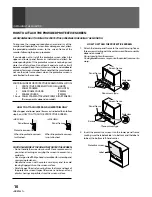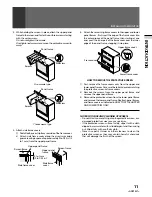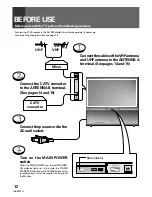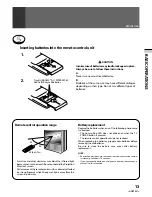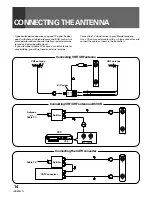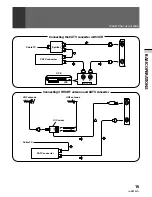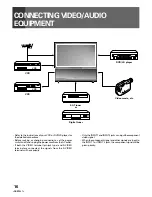Reviews:
No comments
Related manuals for Elite PRO 510HD

SecoGear
Brand: GE Pages: 56

PT-TW340
Brand: Panasonic Pages: 104

PT-FW100NTE
Brand: Panasonic Pages: 56

Roll-up Panel
Brand: Walimex Pro Pages: 21

LED PAR 64 COB 250W 5xWHITE Mk2
Brand: Flash professional Pages: 11

BrilliantColorPanel BCP100
Brand: ViewSonic Pages: 2

HD8000-LV
Brand: Optoma Pages: 50

Prometheus III
Brand: Barco Pages: 200

CP-X2010 series
Brand: Hitachi Pages: 3

EB-G6350NL
Brand: Epson Pages: 2

EB-L12000Q
Brand: Epson Pages: 33

EB-G6250WNL
Brand: Epson Pages: 2

EB-G6550WUNL
Brand: Epson Pages: 2

EB-S01
Brand: Epson Pages: 103

EB-G6750WUNL
Brand: Epson Pages: 2

EB-S02
Brand: Epson Pages: 2

EB-S02H
Brand: Epson Pages: 2

EB-PU2220B
Brand: Epson Pages: 194