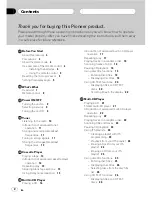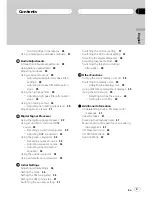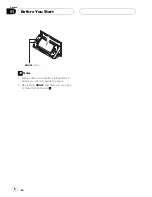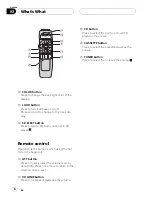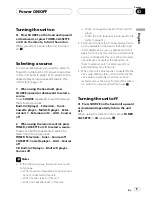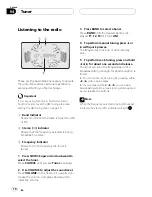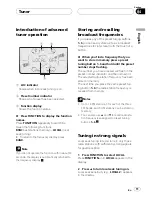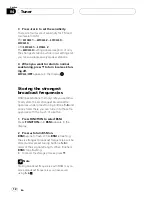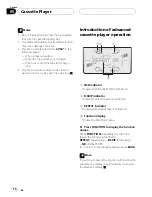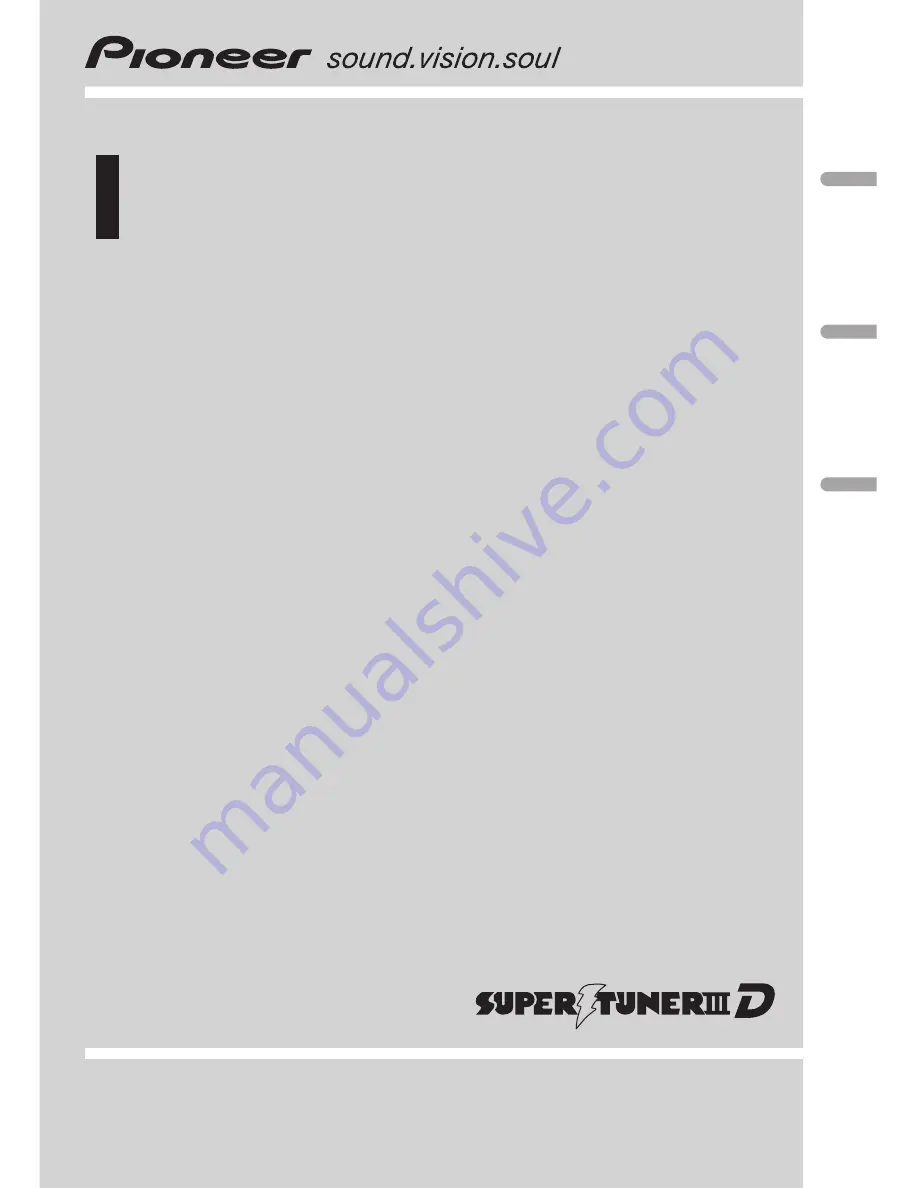Reviews:
No comments
Related manuals for FH-P6200

MediaLounge DSM-520
Brand: D-Link Pages: 2

SCR-64
Brand: Radio Shack Pages: 7

MVDP1085 - DVD Player - 8.5
Brand: Memorex Pages: 94

BeoSound 6
Brand: Bang & Olufsen Pages: 12

UnitiQute 2
Brand: NAIM Pages: 43

MP 3000 HV
Brand: T+A Pages: 56

A-300
Brand: Teac Pages: 40

CDX-1
Brand: Mark Pages: 12

Eclipse V180
Brand: Mach Speed Technologies Pages: 42

CDP 5100 SPCD
Brand: Grundig Pages: 6

PAW 6000
Brand: LOTTO Pages: 41

MUSICTOUCH
Brand: DANE-ELEC Pages: 2

128MB
Brand: Philips Pages: 2

AZM310
Brand: Philips Pages: 16

30GB-PORTABLE MEDIA CENTER PMC7230
Brand: Philips Pages: 37

M130
Brand: KWorld Pages: 16

NW-E505 - Network Walkman
Brand: Sony Pages: 2

NW-E407 - Network Walkman Player
Brand: Sony Pages: 2