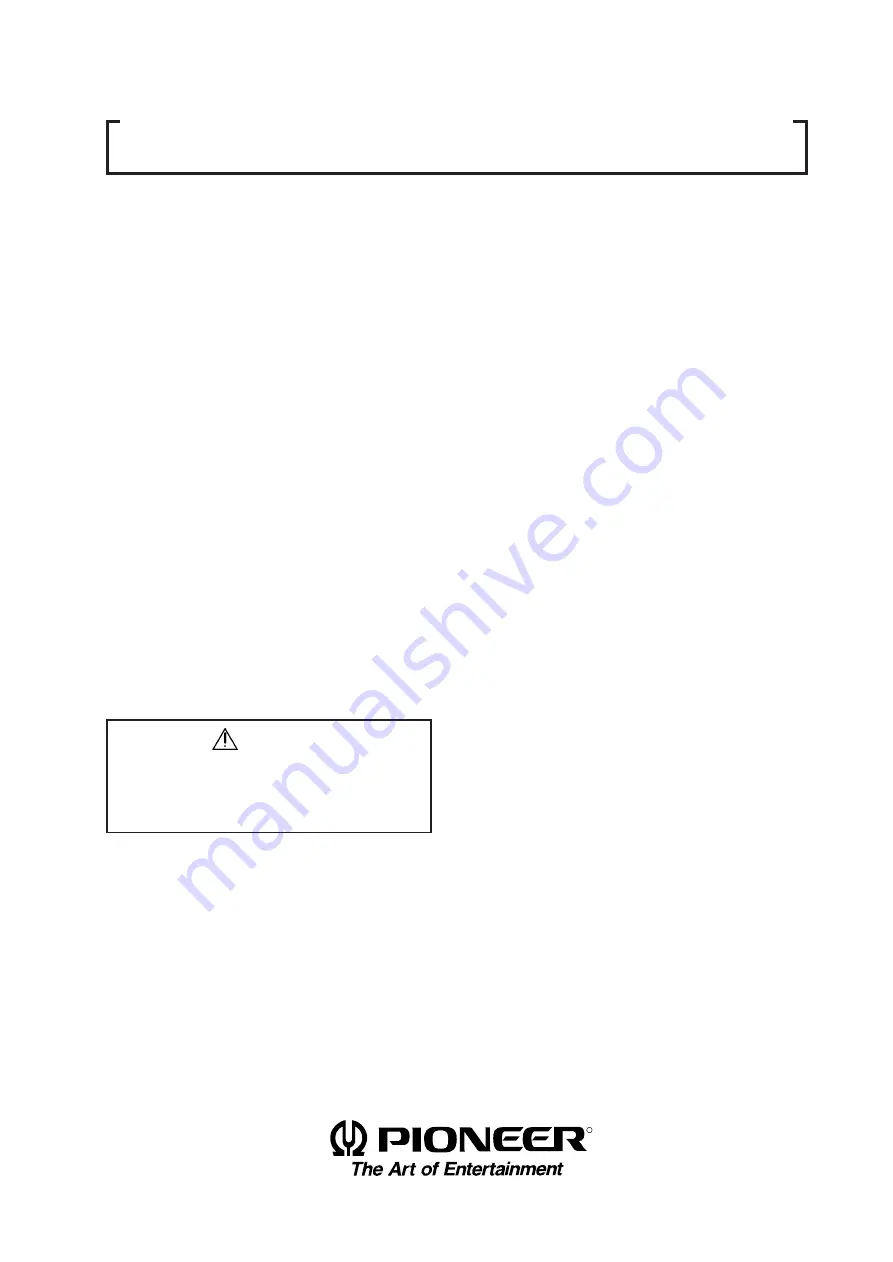
1
R
Notes:
• Pioneer will not be liable for any loss caused by defects
of the parts supplied other than by Pioneer.
• An damage during shipping will be compensated for
only in the case where Pioneer's specific packing mate-
rials for shipping are used.
• The guarantee of performance is applicable only when
the assembly and adjustment described in this technical
manual and the adjustment described by the system
manual of RM-V2000 have been carried out.
MULTI PROJECTION UNIT
RM-V4000V/ V5000V
PROJECTION SCREEN KIT
RMS-V4011/ V5011
PROJECTION FRAME
RMF-V4011/ V5011
PROJECTION CABINET
RMF-V4011R
Caution
This symbol refers to a hazard or unsafe
practice which can result in personal injury
or property damage.
TECHNICAL MANUAL
(Ver.2.0)
Summary of Contents for RMF-V4011
Page 4: ......
Page 5: ......
Page 6: ......
Page 7: ......
Page 8: ...7 Dimensions GENERAL SPECIFICATIONS Fig 2 1 ...
Page 9: ......
Page 11: ......
Page 12: ......
Page 13: ......
Page 16: ......
Page 17: ......
Page 18: ......
Page 23: ......
Page 24: ......
Page 25: ......
Page 27: ......
Page 28: ......
Page 29: ......
Page 30: ......
Page 31: ......
Page 33: ......
Page 34: ......
Page 41: ......
Page 44: ......
Page 50: ......
Page 56: ......
Page 57: ......
Page 67: ......
Page 76: ......
Page 79: ...78 ADJUSTMENTS Movement on screen Displayed OSD ...
Page 80: ...79 ADJUSTMENTS ...
Page 81: ...80 ADJUSTMENTS ...
Page 82: ...81 ADJUSTMENTS ...
Page 83: ...82 ADJUSTMENTS ...
Page 85: ......
Page 86: ......
Page 87: ......
Page 88: ......
Page 89: ......
Page 90: ......
Page 91: ......
Page 92: ......
Page 93: ......
Page 94: ......
Page 95: ......
Page 96: ......
Page 97: ......
Page 98: ......
Page 99: ......
Page 100: ......
Page 101: ......
Page 102: ......
Page 103: ......
Page 104: ......
Page 105: ......
Page 106: ......
Page 107: ......
Page 108: ......
Page 109: ......
Page 110: ......
Page 111: ......
Page 112: ......
Page 113: ......
Page 114: ......
Page 115: ......
Page 116: ......
Page 117: ......
Page 118: ......
Page 119: ......
Page 120: ......
Page 121: ......
Page 122: ......
Page 123: ......
Page 124: ......
Page 125: ......
Page 126: ......
Page 127: ......
Page 128: ......
Page 129: ......
Page 130: ......
Page 131: ......
Page 132: ......
Page 133: ......
Page 134: ......
Page 135: ......
Page 136: ......


































