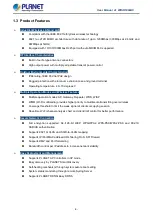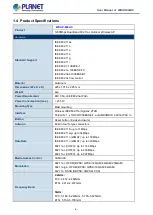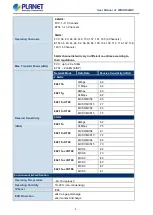Reviews:
No comments
Related manuals for WDAP-802AC

BDPP01
Brand: Baracoda Pages: 2

BDPP01
Brand: Baracoda Pages: 2

C54BRS4
Brand: Conceptronic Pages: 121

Auranet EAP330
Brand: TP-Link Pages: 74

HAC-MLW
Brand: HAC Pages: 28

CSW201
Brand: Malmbergs Pages: 6

TK-RW2
Brand: Steca Pages: 64

TEW-AP100plus
Brand: TRENDnet Pages: 2

TPL-111BR - WIRELESS POWERLINE ROUTER 125
Brand: TRENDnet Pages: 19

TEW-310APB
Brand: TRENDnet Pages: 4

TEW-411BRPplus
Brand: TRENDnet Pages: 60

TEW-657BRM
Brand: TRENDnet Pages: 109

AP-S800
Brand: SUNDRAY Pages: 20

wienet LR77 v2
Brand: Wieland Pages: 33

OWL610
Brand: 4IPNET Pages: 15

EAP300
Brand: 4IPNET Pages: 13

EAP737
Brand: 4IPNET Pages: 17

EAP740
Brand: 4IPNET Pages: 18