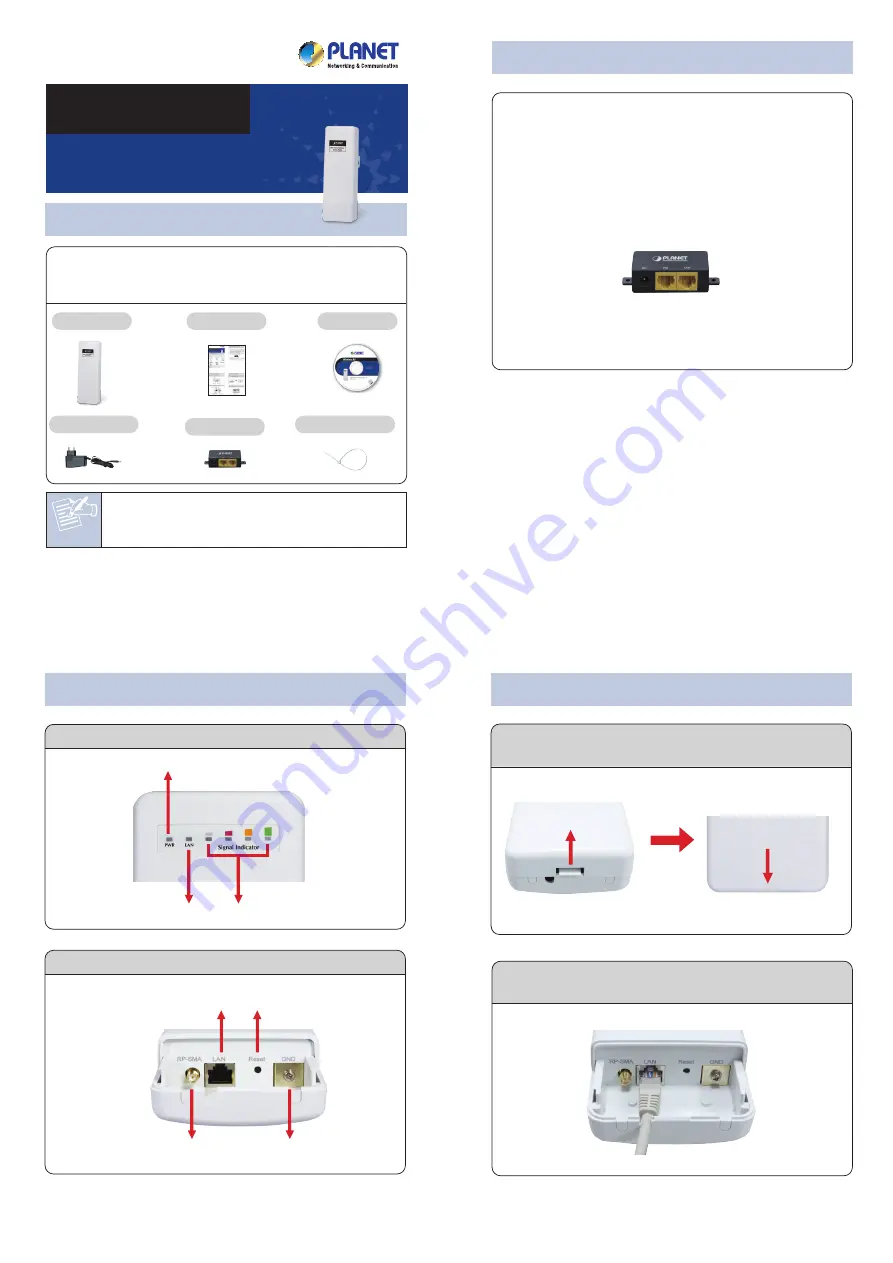
WNAP-7206
Quick Guide
CD-ROM
Power Adapter
Thank you for choosing PLANET WNAP-7206. Before
installing the AP, please verify the contents inside the
package box.
Mounting Tie x 2
PoE Injector
1. Package Contents
Note
– 1 –
– 2 –
– 3 –
– 4 –
2. Installation Precautions
4. Hardware Installation
– 7 –
– 8 –
– 5 –
– 6 –
FURTHER INFORMATION:
The above steps introduce simple installations and
configurations for WNAP-7206. For further configurations
of different operation modes, please refer to the user’s
manual in the CD. If you have further questions, please
contact the local dealer or distributor where you purchased
this product.
2011-E10490-000
If there is any item missed or damaged, please
contact the seller immediately.
STEP 1:
Push the latch in the bottom of WNAP-7206 to
remove the sliding cover.
STEP 2:
Plug the RJ-45 Ethernet cable into the LAN Port
of WNAP-7206.
1. Assign a static IP address to your PC which should be
in the same network segment with the WNAP-7206. As
the default IP address of the WNAP-7206 is
192.168.1.1, you may choose from 192.168.1.2 to
192.168.1.254. Then click
OK
.
2. Open the web browser on your PC, key in the IP
address (
192.168.1.1
) of the WNAP-7206 in the
address bar, and then enter.
3. The default User name and Password are both
“admin”
. Enter them and then click
OK
.
When you enter into the Web User Interface, click
Quick
Setup
from the menu bar. Once the basic configuration of
the AP is done. Click
Finish
button to make the change
take effect.
Note
Users MUST use the “Power Adapter & PoE
Injector” shipped in the box with the
WNAP-7206. Otherwise, the product may be
damaged.
3. Physical Introduction
Rear Panel Description – LED Indication
Rear Panel Description – Port & Connector
1. Users
MUST
use a proper and well-installed surge
arrestor and grounding kit with WNAP-7206;
otherwise, a random lightening could easily cause fatal
damage to WNAP-7206.
EMD (Lightning) DAMAGE
IS NOT COVERED UNDER WARRANTY
.
2. Users
MUST
use the “Power Adapter & PoE Injector”
shipped in the box with the WNAP-7206. Use of other
options will cause damage to the WNAP-7206.
3. Users
MUST
power off the WNAP-7206 first before
connecting the external antenna to it; otherwise,
damage might be caused to the WNAP-7206 itself.
STEP 4:
Take out the Power Adapter and PoE injector,
plug the Power Adapter into the DC port and plug
the other side of the RJ-45 cable in the STEP 2
into the POE port of the PoE injector.
STEP 3:
Slide the cover back to seal the bottom of the
WNAP-7206.
STEP 5:
Successful installation.
Default IP Address:
192.168.1.1
Default Username:
admin
Default Password:
admin
Default SSID:
default
Connect the WNAP-7206 with your PC by an Ethernet
cable plugging in LAN port of PoE injector in one side and
in LAN port of PC in the other side. Power on the
WNAP-7206 by PoE from PoE injector.
5. Web Login
LAN Port
(Connect to PC via PoE Injector)
RP-SMA Connector
(Connect to External Antenna)
Reset
Grounding Terminal
Power LED
Signal Indicator
LAN Port LED
WNAP-7206
Quick Installation Guide
802.11a/n Wireless Outdoor AP
To LAN Switch or PC
To WNAP-7206




















