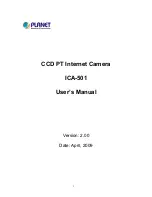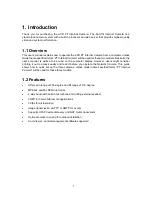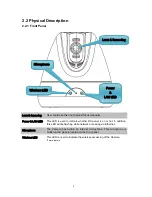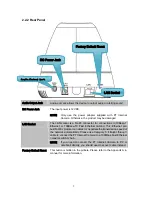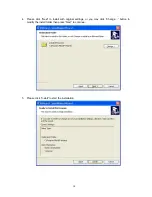Reviews:
No comments
Related manuals for ICA-501

SC-X205L
Brand: Samsung Pages: 149

XF705
Brand: Canon Pages: 115

EF 24mm f/2.8 IS USM
Brand: Canon Pages: 2

EF14mm f/2.8L II USM
Brand: Canon Pages: 2

EF24-105MM F/4L IS USM
Brand: Canon Pages: 21

EF100-400mm f/4.5-5.6L IS II USM
Brand: Canon Pages: 21

Speedlite 600EX-RT
Brand: Canon Pages: 2

EF-S18-135mm f/3.5-5.6 IS STM
Brand: Canon Pages: 11

Speedlite 420EX
Brand: Canon Pages: 13

EF 70-200mm f/2.8L IS II USM
Brand: Canon Pages: 2

EF 70-200mm f/2.8L IS II USM
Brand: Canon Pages: 17

Macro Twin Light MT-26EX-RT
Brand: Canon Pages: 128

Speedlite 600EX-RT
Brand: Canon Pages: 372

EXPCMR-ALG-OZ-IC-1080PLE1-1227-250C-QD-15C-12.4
Brand: LARSON Pages: 4

EF-S10-18mm f/4.5-5.6 IS STM
Brand: Canon Pages: 16

EF24-70mm f/2.8L USM
Brand: Canon Pages: 11

DCC-520DV
Brand: D-MAX Pages: 33

VISION CAM
Brand: GameChanger Pages: 12