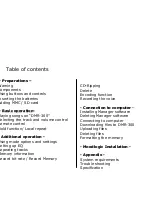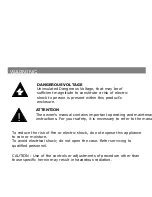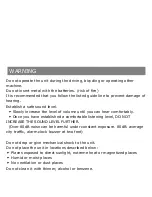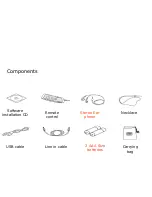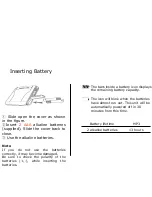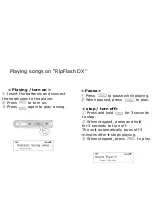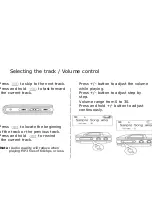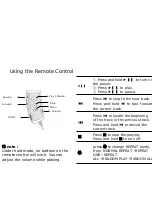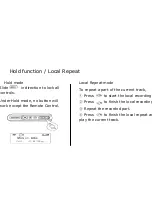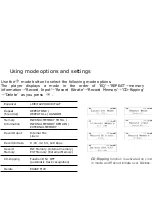Reviews:
No comments
Related manuals for RipFlash DX

BX-100
Brand: Nakamichi Pages: 8

RS4
Brand: TDT Pages: 2

H- F1382
Brand: Hyundai Pages: 73

RS-TR333 - SCHEMATICS
Brand: Technics Pages: 8

MDV421
Brand: Magnavox Pages: 52

8000CD
Brand: Audiolab Pages: 4

CD-9160MP3
Brand: SOUNDMASTER Pages: 13

VT-3520
Brand: Vitek Pages: 40

CDX-MP200S
Brand: Akiyama Pages: 16

ML451B
Brand: GPX Pages: 2

BLU-RAY DISC CMMBX72
Brand: Curtis Mathes Pages: 56

XV-N670B
Brand: JVC Pages: 28

DMP-CD100
Brand: D-Link Pages: 24

DV-203
Brand: Kenwood Pages: 60

RCD3379
Brand: RCA Pages: 2

DVP-9004DT
Brand: Irradio Pages: 19

MEIZU
Brand: DANE-ELEC Pages: 2

NPB-428
Brand: Naxa Pages: 30