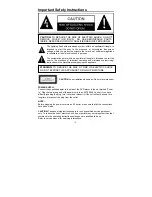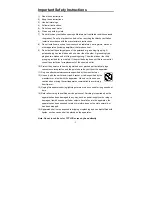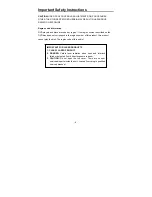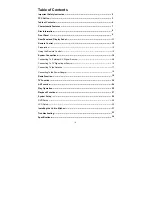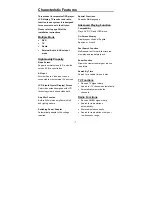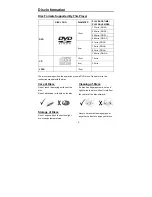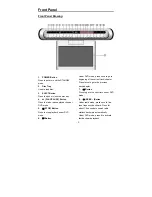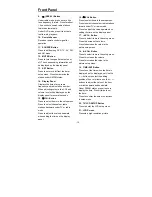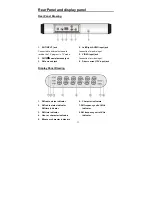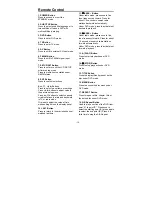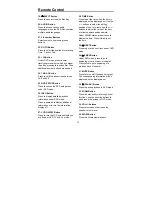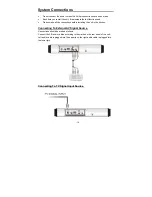Reviews:
No comments
Related manuals for FDM-0715

KTFDVD1093SVR
Brand: Coby Pages: 1

LTD1510
Brand: Citizen Pages: 36

CMC13005
Brand: Curtis Mathes Pages: 44

SECD427P
Brand: Sylvania Pages: 56

T13072
Brand: RCA Pages: 40

1543007A
Brand: RCA Pages: 42

TruFlat BD20TF10
Brand: RCA Pages: 104

DV6T811N-LT
Brand: Daewoo Pages: 59

TFTV2250DT
Brand: Palsonic Pages: 55

SRV1304S
Brand: Zenith Pages: 38

20MC4204 - Tv/dvd Combination
Brand: Magnavox Pages: 4

MSD724F
Brand: Magnavox Pages: 56

EWC27T4
Brand: Emerson Pages: 56

EWC19D1
Brand: Emerson Pages: 44

215/194J-GB-4B-FHCDU-ROI
Brand: e-motion Pages: 30

X185/69E-GB-TCDUP-UK
Brand: e-motion Pages: 30

X32/29C-GB-TCD-UK
Brand: e-motion Pages: 36

X19/52C-GB-TCD-UK
Brand: e-motion Pages: 36