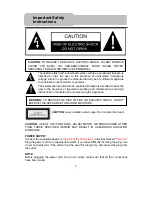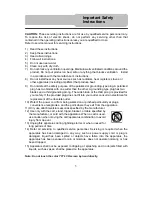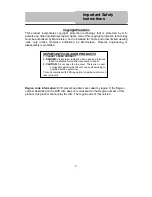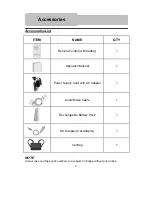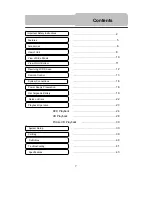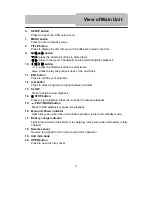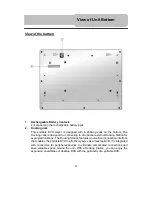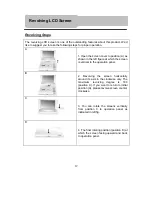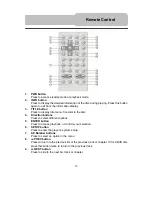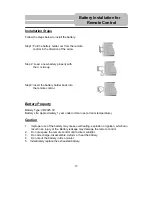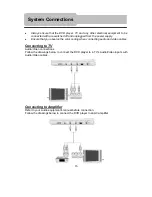Reviews:
No comments
Related manuals for PDU-0824

SP80
Brand: Youtopia Pages: 24

SP2000
Brand: Saint Productions Pages: 16

Fuze
Brand: SanDisk Pages: 38

PGI 1200 A1
Brand: Parkside Pages: 56

A26
Brand: TDK Pages: 3

GV 2500A
Brand: Wacker Neuson Pages: 36

GP 3800A
Brand: Wacker Neuson Pages: 58

G50
Brand: Wacker Neuson Pages: 84

GP 2500A
Brand: Wacker Neuson Pages: 40

Z-cyber
Brand: Zling Studio Pages: 12

HD760
Brand: Harman Kardon Pages: 20

CD-1585
Brand: AudioSonic Pages: 45

DiVA DV79
Brand: Arcam Pages: 72

Architectual AM15
Brand: Martin Audio Pages: 1

PTDVD-768S
Brand: Orbit Pages: 27

Gen9500DF
Brand: Westinghouse Pages: 100

ZEN MOZAIC - QUICKSTART BACK
Brand: Creative Pages: 1

AWG7051
Brand: Tektronix Pages: 12