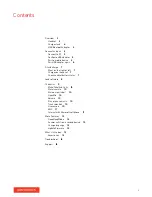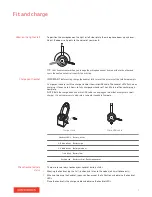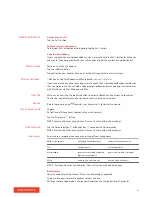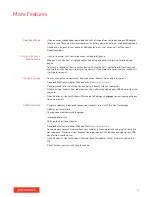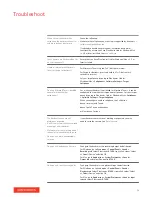Reviews:
No comments
Related manuals for Plantronics Voyager Focus UC

HS-1500BT
Brand: essential Pages: 15

DSS 2405
Brand: Uniden Pages: 8

Neon 360
Brand: Genesys Pages: 10

Packtalk Bold
Brand: Cardo Systems Pages: 2

Coba
Brand: B-Speech Pages: 68

WB130
Brand: Wise & Blue Pages: 12

SE-9
Brand: Sigtronics Pages: 4

SE-2SP
Brand: Sigtronics Pages: 2

S-68S
Brand: Sigtronics Pages: 2

S-45Y
Brand: Sigtronics Pages: 2

C710M
Brand: Blackwire Pages: 23

BIZZ
Brand: Flex Pages: 22

EXPLORER 230
Brand: Plantronics Pages: 2

EXPLORER 210
Brand: Plantronics Pages: 18

EXPLORER 300 SERIES
Brand: Plantronics Pages: 28

EXPLORER 220
Brand: Plantronics Pages: 24

GN6210
Brand: Black Box Pages: 1

MHS113
Brand: Plantronics Pages: 1