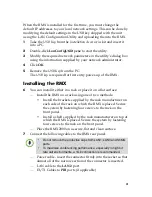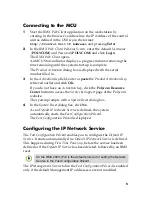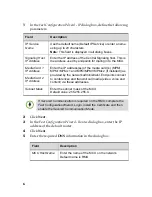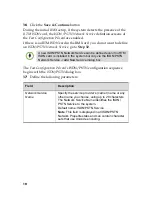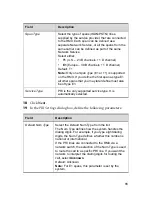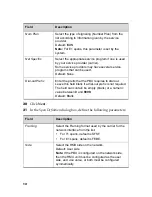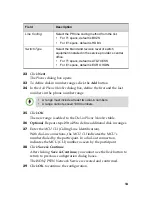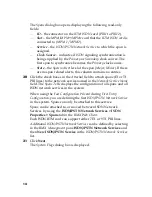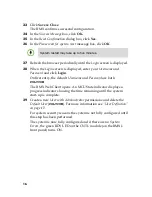1
RMX
®
2000 Installation &
Configuration Guide
General Safety Precautions
Follow these rules to ensure general safety:
•
Keep the area around the Polycom RMX
®
2000 unit clean and free
of clutter and well ventilated.
•
Decide on a suitable location for the equipment rack that will hold
the RMX, ensuring that it is near a grounded power outlet.
•
Ensure that the leveling jacks on the bottom of the rack are fully
extended to the floor with the full weight of the rack resting on
them. Always make sure the rack is stable before extending a
component from the rack.
•
In a single rack installation, attach stabilizers to the rack. In
multiple rack installations, the racks should be coupled together.
•
Use a regulating uninterruptable power supply (UPS) to protect the
RMX from power surges and voltage spikes, and to keep it
operating in the event of a power failure.
•
Allow the power supply units to cool before touching them.
•
Always keep the rack’s trays and board’s closed when not
servicing, to maintain proper cooling.
Preparations
Obtain the following information from your network administrator:
•
IP addresses, Subnet Mask and Default Gateway IP address
(optional) for the RMX control unit and RMX Shelf Management.
•
IP addresses for the RMX Signaling Host and Media cards.
•
Gatekeeper IP address.
•
SIP server IP address, if applicable.