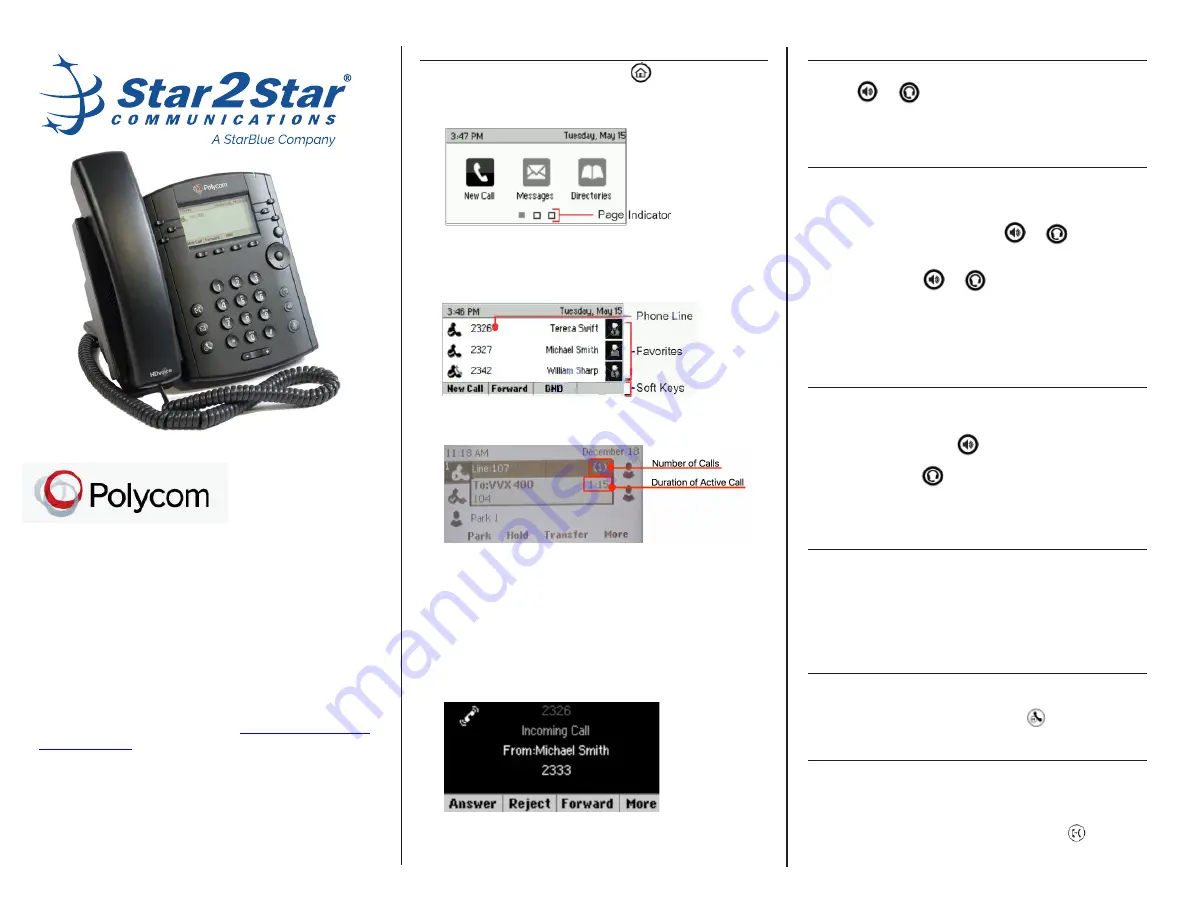
This guide covers the basic features and operation of the
Polycom model VVX 301 and VVX 311 telephones with
Polycom UC Firmware 5.5.1 or later and SIP 5.8.0 or
later. The functionality is basically the same for these two
models.
For more information, access the
from the Star2Star Knowledge Base at
knowledge.star2star.com
.
Note that these instructions cover the operation of the
Polycom phones on the Sta platform.
Polycom
®
VVX
®
301 and VVX 311
Desktop Telephones
Quick User Guide
Phone Views:
Three main views are available. Press
to display the
Home
screen from the Lines, Calls, or Active Call screen
• Home View
- Displays icons to access phone functions.
Use the right, left, up and down arrow keys to display more
icons.
• Lines View
- Displays Lines, Favorites and soft keys. This is
the default view.
If the phone is idle, press the Line key to access the Dialer.
• Calls View
- Displays a list of all the calls.
The following colors indicate Call statuses:
• Medium gray
- Active call.
• Dark gray
- Incoming call.
• White
- Held call.
Use the up and down arrow keys to highlight a call.
Use the soft keys to control the selected call.
• Active Calls View -
Use the handset, speakerphone, or
headset for calls. Only one call can be active at a time.
Active Calls View, continued:
During a call, change modes by lifting the handset or by
pressing
or
.
While in
Calls
view, switch to
Lines
view by pressing
More >
Lines
. Switch back to
Calls
view by pressing
More > Calls
.
Place a Call:
Use the handset, speakerphone or headset for calls. Place a
call with
one
of the following methods:
• From
Home
or
Lines
view, select
New Call
. Enter the
phone number and
Send
. Press
or
.
• Lines
view, enter the phone number and
Dial
. Use the
handset or press
or
.
• From
Lines
view, press the
Line
key. Enter the phone
number and
Send
.
Note:
Place calls quickly by selecting a
Recent Call
, a
Favorite
or a number in the
Contact Directory
.
Answer a Call:
Use one of the following to answer a call:
• Handset
- Pick up the handset.
• Speakerphone
- Press
or
Answer
.
• Headset
- Press
.
To answer a new call while on an Active call, press
Answer
.
The current call is placed on
Hold
.
End a Call:
To end an
Active
call use
one
of the following options:
•
Replace the handset.
•
Press
End Call
.
To end a call on
Hold
, navigate to
Calls
view and highlight the
Held call. Press
Resume >
End Call
.
Hold a Call:
During an Active call, select
Hold
. From
Calls
view, verify the
call is highlighted and press
Hold
.
To resume a held call, press
Resume
or
.
Transfer a Call:
From
Calls
view, press
Transfer
to use the default transfer type
and call the other party. (Press and hold
Transfer
to select a
transfer type)
• For Attended Transfer, after hearing the ring-back or after
speaking with the person, press
Transfer
or
.
• If the
Transfer
type is set to
Blind
, the call is transferred
immediately.
Copyright 2019, Star2Star Communications
Star2Star is registered trademarks of Star2Star Communications
Polycom is a registered trademark of Polycom, Inc.
January 2019




















