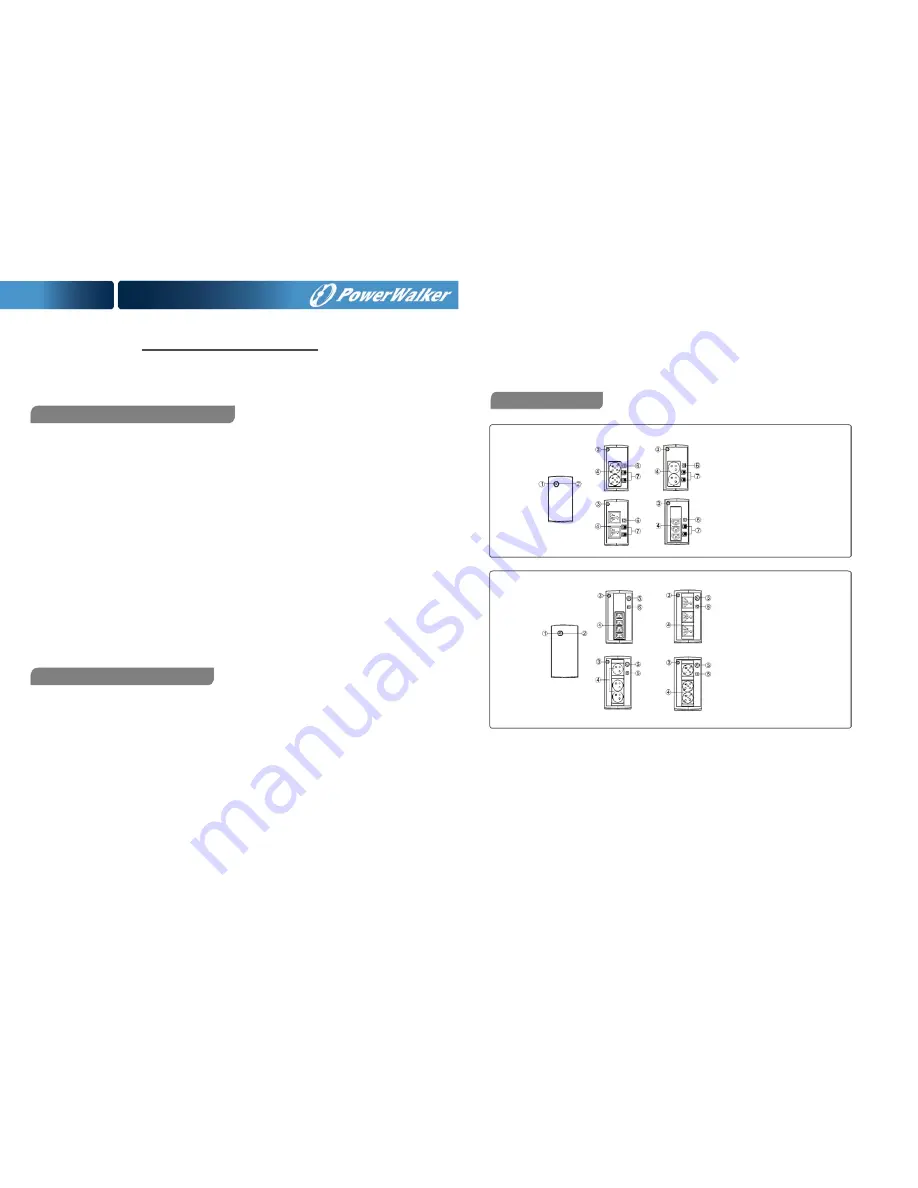
User Manual
PowerWalker Basic VI SB Series
650/850/1000
IMPORTANT SAFETY INSTRUCTIONS
This manual contains important safety instructions. Please read and follow all instructions carefully during installation
and operation of the unit. Read this manual thoroughly before attempting to unpack, install, or operate your UPS.
CAUTION!
To prevent the risk of fire or electric shock, install in a temperature and humidity controlled
indoor area
free of conductive contaminants. (See the specifications for the acceptable temperature and humidity range.)
CAUTION!
To reduce the risk of overheating the UPS, do not cover the UPS' cooling vents and avoid
exposing the
unit to direct sunlight or installing the unit near heat emitting appliances such as space heaters or furnaces.
CAUTION!
Do not attach non-computer-related items, such as medical equipment, life-support equipment,
microwave ovens, or vacuum cleaners to UPS.
CAUTION!
Do not allow liquids or any foreign object to enter the UPS. Do not place beverages or any other
liquid-
containing vessels on or near the unit.
CAUTION!
In the event of an emergency, press the OFF button and disconnect the power cord from the AC
power
supply to properly disable the UPS.
CAUTION!
Unplug the UPS prior to cleaning and do not use liquid or spray detergent.
CAUTION!
Servicing of batteries should be performed or supervised by personnel knowledgeable of
batteries and
the required precautions. Keep unauthorized personnel away from batteries.
INSTALLING YOUR UPS SYSTEM
UNPACKING
The box should contain the following: (1) UPS Unit x1; (2) User Manual x1
HARDWARE INSTALLATION GUIDE
1. Your new UPS may be used immediately upon receipt. However, recharging the battery for at least 8 hours is
recommended to ensure that the battery's maximum charge capacity is achieved. Charge loss may occur during
shipping and storage. To recharge the battery, simply leave the unit plugged into an AC outlet. The unit will charge
in both the on and off position.
2. With the UPS unit off and unplugged, connect the computer, monitor, and any externally powered data storage
device (Zip drive, Jazz drive, Tape drive, etc. into the battery power supplied outlets. DO NOT plug a laser printer,
copier, space heater, vacuum, paper shredder or other large electrical device into the battery power supplied
outlets. The power demands of these devices will overload and possibly damage the unit.
3. Plug the UPS into a 2 pole, 3 wire grounded receptacle (wall outlet). Make sure the wall branch outlet is
protected by a fuse or circuit breaker and does not service equipment with large electrical demands (e.g. air
conditioner, refrigerator, copier, etc. Avoid using extension cords.
4. Press the power switch to turn the unit on. The power on indicator light will illuminate and the unit will "beep".
5. If an overload is detected, an audible alarm will sound and the unit will emit one long beep. To correct this, turn the
UPS off and unplug at least one piece of equipment from the battery power supplied outlets. Wait 10 seconds.
Make sure the circuit breaker / fuse is normal and then turns the UPS on.
6. To maintain optimal battery charge, leave the UPS plugged into an AC outlet at all times.
7. To store your UPS for an extended period, cover it and store with the battery fully charged. Recharge the
battery every three months to ensure battery life.
BASIC OPERATION
650/850
1000
1. Power Switch
Press the switch for 2 seconds to turn the UPS ON or OFF.
Alarm setting: The audible alarm can be turned OFF or ON by quickly pressing the POWER button twice. The
default setting is for the Alarm On. To turn the Alarm Off, quickly press the power button twice. You will hear two
short beeps when the Alarm is turned off. To turn the Alarm back on, quickly press the power button twice. You will
hear a single short beep when the Alarm is turned on.
2.
Led Indicators
This LED is illuminated when the UPS is working.
3.
Input Power Cord
Connect to utility power.
































