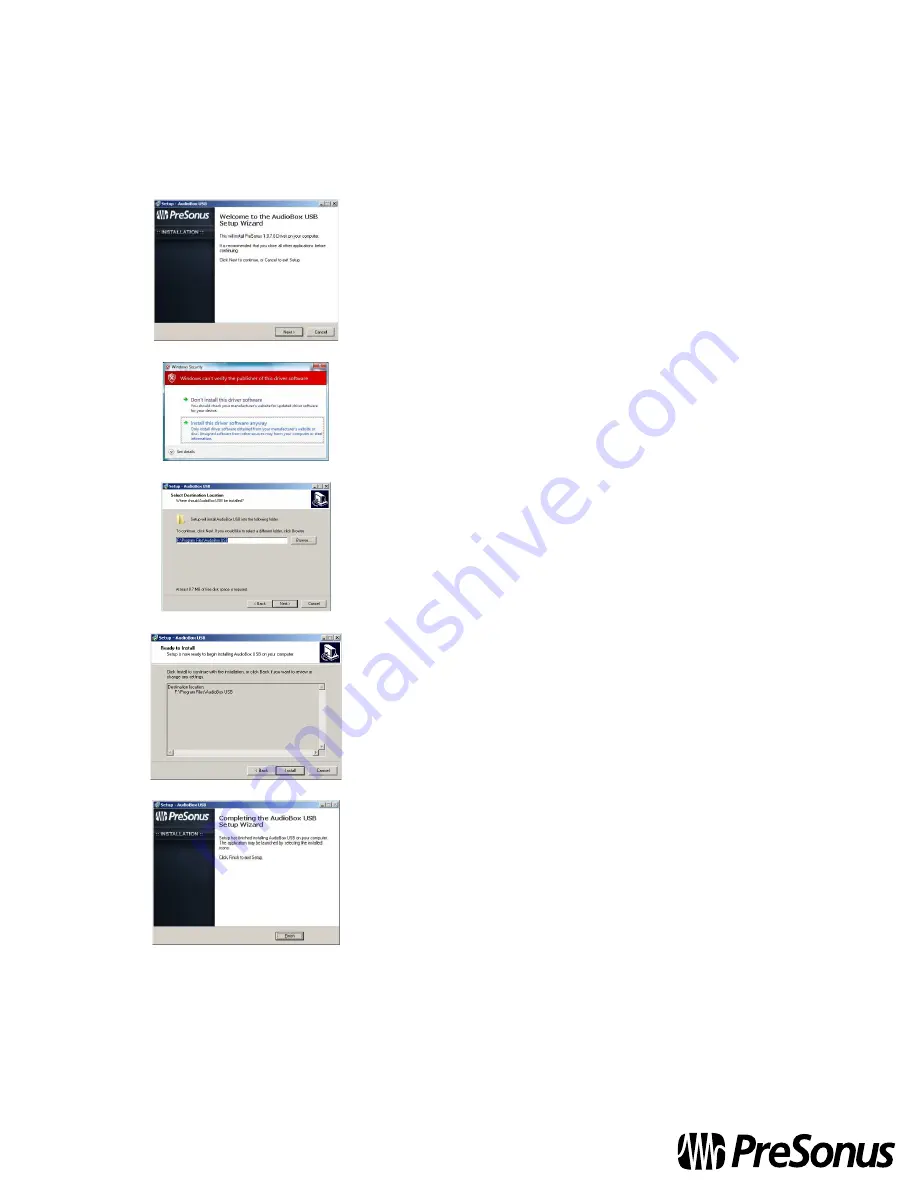
QUICK START UP
Installation in Microsoft Windows
After inserting the Installation CD into your CD-ROM drive, the AudioBox USB installer will take you through each step of the
installation process. Please read each message carefully – ensuring especially you do not connect your AudioBox USB early.
Installation in Mac OS X
The AudioBox USB is a class compliant core audio device. No driver installation is necessary. Simply connect your AudioBox USB to
your computer.
1)
The AudioBox USB Installer was written to be as simple and easy-to-follow
as possible. Please read each message carefully to ensure the
AudioBox USB is properly installed.
Before continuing the AudioBox USB Installation Setup, please close
all multimedia applications and disconnect your AudioBox USB from
your computer.
Once the Welcome screen launches, click “Next”
2)
If you see any Windows Security alerts, click “Install this driver
software anyway” (Vista) or “Continue anyway” (XP).
3) The installer will now show you where the drivers for your AudioBox
USB will be installed. The installer should automatically choose the
Program Files folder in your System drive.
Click “Next”
4) You will now be notified that the driver will now be installed.
Click “Next”
5) Congratulations! You have finished installing your AudioBox USB.
Click “Finish” and connect your AudioBox USB to your PC.



















