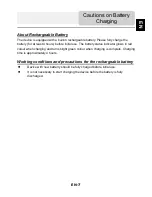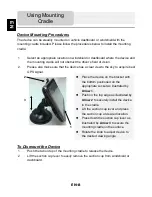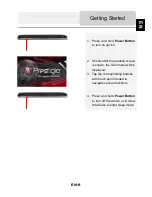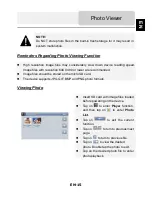EN-1
1.
Important Safety Instructions ………...…….…………………….
2.
Accessories ………………………………………………………….
3.
View of Main Unit …………………….……………........................
4.
Device Connections ………………….……...…….......................
5.
Cautions on Battery Charging ………….………………………...
6.
Using Mounting Cradle……………………………………………..
7.
Getting Started ………………………………………………………
8.
Main Menu…………………………………………………………….
9.
Music Player………………………………………………………...
10. Video Player…………………………………………………………
11. Photo Viewer………………………………………………………...
12. Ebook Reader………………………………………………………..
13. Flash Player…………………………………………………………
14. FM Radio…………………………………………………………....
15. Tools………………………………………….…...….....
16. System Settings…………………………………………………....
17. Wallpaper……………………………………………………………..
18. Games…………………………………………………………...
19. Screensaver…………………………………………………………..
20. Analog TV……………………………………………………………..
21. Bluetooth Function …………………………………………………
22. Program Interface...……………………...………………………....
23. Autorouting…………………………………………………………...
24. Additional Features............................…………………................
25. Troubleshooting …………………………………………………….
26. PC Connection……………………………………………………….
2
3
4
5
7
8
9
10
11
13
15
17
19
21
22
24
25
26
27
28
29
32
36
38
39
41
Contents
EN