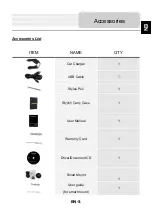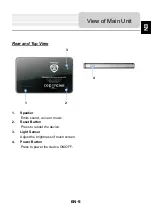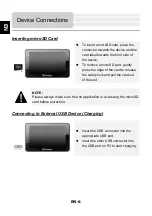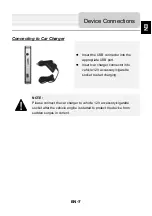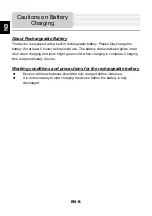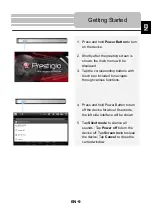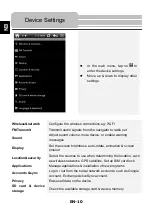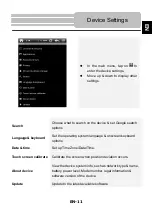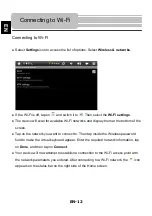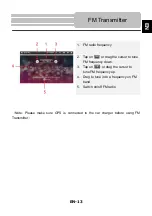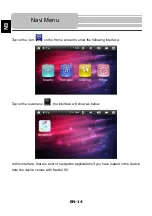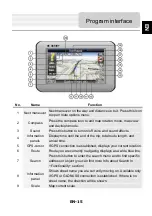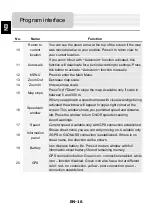EN-1
1.
Important safety instructions ………………………………..…...
2
2.
Accessories ………………………………………………………….
3.
View of main unit …………………….……………………………..
4.
Device connections ……………………….…………....................
5.
Cautions on battery charging ………….……………..................
6.
Getting started ………………………………………………………
7.
Device Settings
…………………………………………..…………..
3
4
6
8
9
10
8.
Connecting to Wi-Fi
……………………….…………………..........
9.
FM Transmitter
……………………………………………………….
10. Navi Menu
…………………….……………………………..............
11. Programme Interface
………...……………….…….......................
12. Autorouting
…..……………………………....................................
13. Additional Features
…………………………………………………
14.
Troubleshooting …………………………………………………….
12
13
14
15
19
21
22
Contents
EN