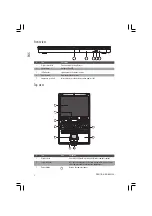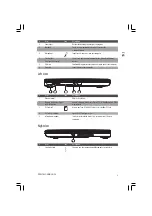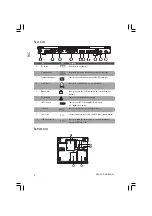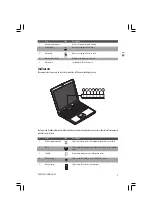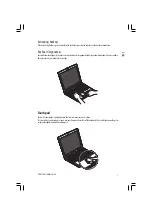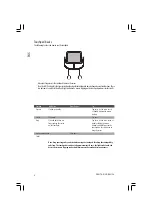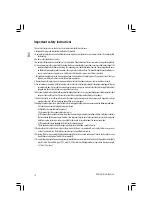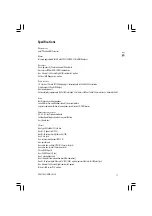1
PRESTIGIO NOBILE 156
ENG
Prestigio Nobile 156 - User’s guide
Preface
This notebook computer incorporates the latest mobile technologies in a slim and portable package. This manual should
answer most of the questions you have about the day-to-day operation of your notebook computer. You should also take
advantage of the online help files that are available with almost all of the programs shipped with your computer.
We hope you enjoy your notebook computer. With proper care, your computer will provide you with years of productive
service.
Connecting the computer
Connecting the computer is as easy as 1-2-3.
1. Insert the battery at an angle (1); press gently on the battery
(2) until it clicks into place. Then slide the battery lock to the lock
position (3).
Note: When using a battery pack for the first time, fully
recharge the battery, then disconnect the adapter to use up
the battery before recharging again. Perform this action
twice to condition the battery pack.
2. Connect one end of the AC adapter to the DC-in port on the
computer’s rear panel (1); connect the power cord to the AC
adapter (2) and the other end to a properly grounded power
outlet (3).
3. Press the display cover release latch (1) and open the display
(2) to a comfortable viewing angle. Press the power switch (3)
to turn on the power. The POST (power-on self-test) routine
executes and Windows begins loading.