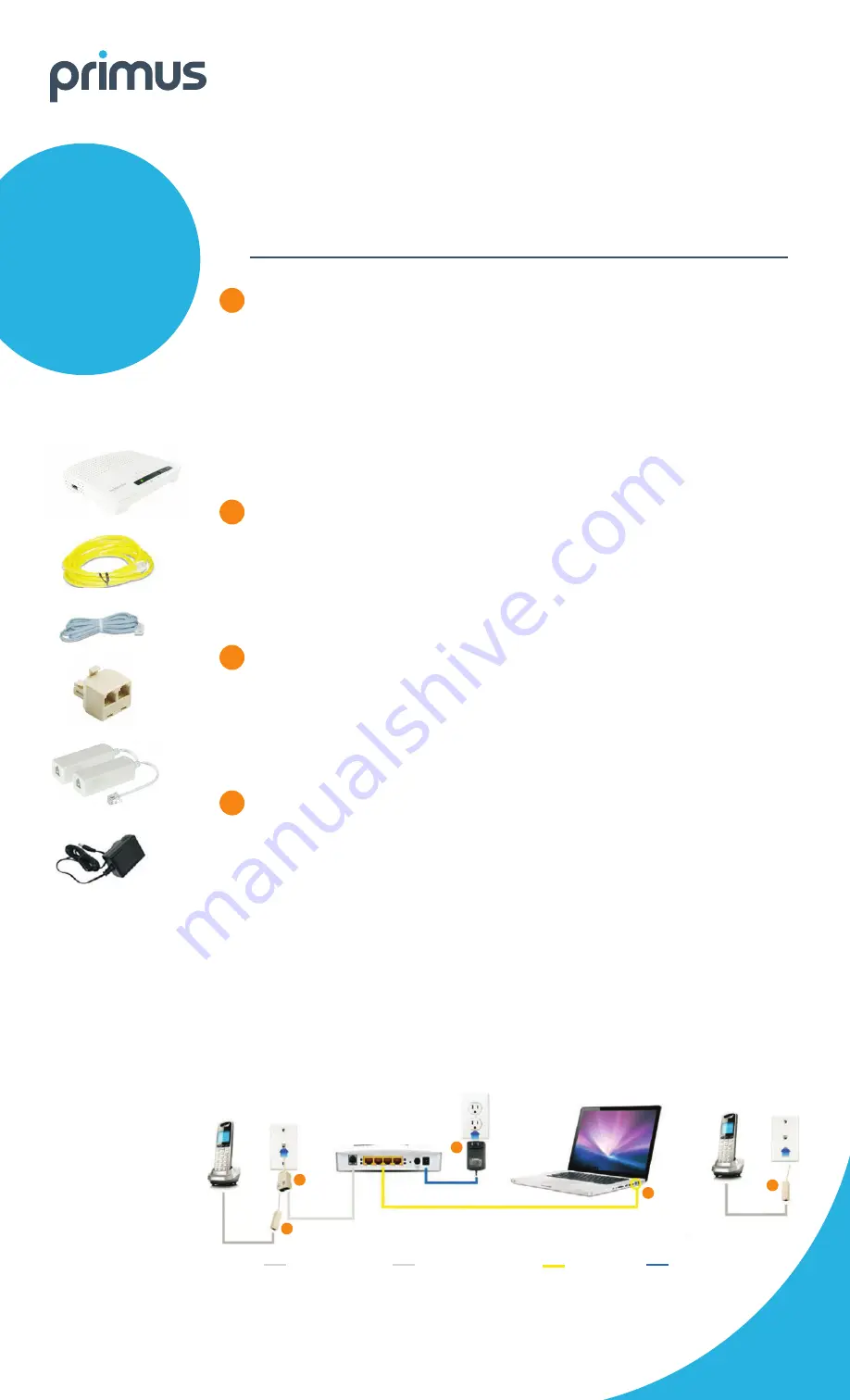
primus.ca
more >
POWER
ETHERNET
PHONELINE
(Modem into Splitter)
PHONELINE
(Telephone cord into DSL Filter)
Splitter
DSL Filter
1
2
2
DSL Filter
4
3
Home Phone
Additional Home
Phone Installation
Computer
Wi-Fi Home Gateway
Please follow these instructions and you’ll be up and running in minutes.
CONNECT WI-FI HOME GATEWAY TO YOUR PHONE LINE
Connect the grey telephone cord directly into the telephone outlet.
Connect the other end of the grey telephone cord into the DSL port of your gateway.
If you want your gateway and your phone to share the same telephone outlet:
Use the splitter provided in this start-up kit.
Connect the splitter directly into the telephone outlet.
Connect Wi-Fi Gateway
•
Connect the grey telephone cord directly into one of the 2 outlets of the splitter
•
Connect the other end of the grey telephone cord to the DSL port of your gateway.
Connect the Home Phone
•
Connect the filter provided into the other outlet of the splitter, and connect your
telephone to that filter.
Do not plug your Wi-Fi gateway into a filter or it will not work.
INSTALL DSL FILTERS
All telephone outlets that have a phone directly connected will require a filter.
Unplug all telephones and other devices that use your home phone wiring (fax machines,
answering machines, etc.) from their telephone outlets.
Plug a filter into the telephone outlet, then plug the telephone or fax machine into the filter.
Your start-up kit contains 2 filters.
You can use the included splitter in order to share a telephone outlet with a telephone
and your gateway.
CONNECT POWER TO WI-FI HOME GATEWAY
Plug the power adapter into the power connector of the gateway.
Plug the other end of the power adapter into a power outlet.
Ensure that the ON/OFF button at the back of the gateway is depressed (“ON” position).
The LED “Power” light on the top of the gateway will be solid green.
The network registration process will begin and can take up to 30 minutes.
DO NOT unplug the gateway during this time.
The gateway is ready after the LED “Internet” light on the top of your gateway is solid green.
CONNECT DEVICE TO WI-FI HOME GATEWAY
You can connect via Wi-Fi. See reverse for details.
Alternatively, you can connect your computer directly into the gateway with an Ethernet cable.
Connect one end of the Ethernet cable to the Ethernet port (LAN 1) on the gateway.
Connect the other end of the Ethernet cable to the Ethernet port on your computer.
You may connect up to 3 additional computers to the Ethernet ports located
on your gateway.
In order to setup your Internet connection for the first time, visit
dsl.primus.ca
.
If the “Internet” LED fails to turn on, do a factory reset by using a paperclip to push the
reset button on the back of the gateway and hold for 10 seconds. Then complete the steps
above once more. If the “Internet” LED still is not solid green, please contact Technical
Support for further assistance at
1-800-506-5552
.
For home alarm systems that use the same phone line, please contact your alarm
company to have a filter installed.
For intercom systems that use the same phone line, contact your building manager to
have a filter installed.
1
2
3
4
TG582/585 Wi-Fi Home Gateway
Quick Install Guide
Please read first
Thank you for selecting Primus for your Internet service.
Enclosed you will find your Wi-Fi home gateway and
everything you need to start surfing the Internet.
Your start-up kit
includes:
Wi-Fi home
gateway
Ethernet cable
telephone cord
two filters
splitter
power adapter
Everything
you need
to get up
to speed




















