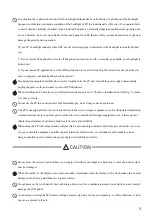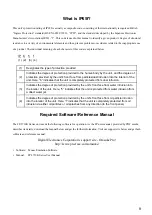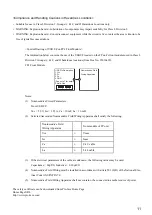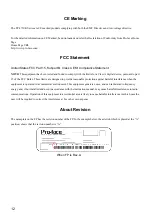Summary of Contents for FP-3710K Series
Page 1: ...3 6HULHV 8VHU 0DQXDO...
Page 17: ...16...
Page 18: ...1 1 1 System Design 1 FP 3710K Series 2 Cables for connecting with computer...
Page 21: ...FP 3710K Series User Manual 1 4...
Page 22: ...2 1 2 Optional Equipment 1 Optional Equipment...
Page 28: ...3 1 3 Part Names and Functions 1 FP 3710K Series...
Page 31: ...FP 3710K Series User Manual 3 4...
Page 57: ...FP 3710K Series User Manual 5 12...
Page 67: ...FP 3710K Series User Manual 6 10...
Page 71: ...FP 3710K Series User Manual 7 4...
Page 85: ...FP 3710K Series User Manual 8 14...
Page 86: ...9 1 9 Troubleshooting 1 Troubleshooting 2 Error Message...
Page 93: ...FP 3710K Series User Manual 9 8...
Page 103: ...FP 3710K Series User Manual 10 10...