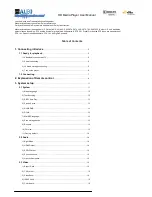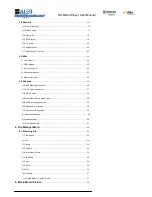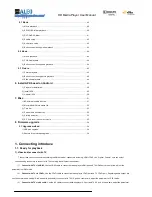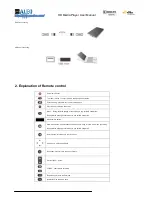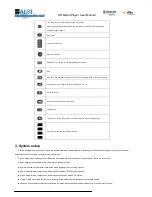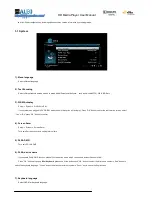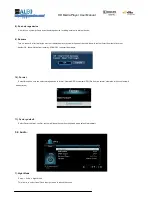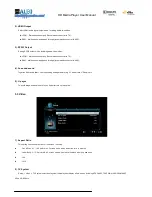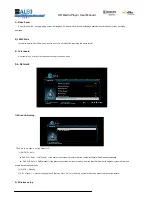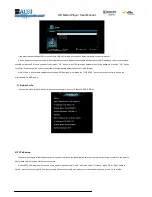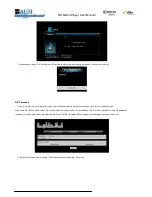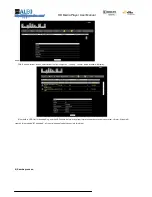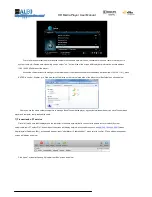Reviews:
No comments
Related manuals for R150

C7301U - Cd Rcvr W/ Custm Dsply
Brand: Panasonic Pages: 2

700
Brand: Nakamichi Pages: 16

9500
Brand: XWave Pages: 32

3012 Series
Brand: 3onedata Pages: 3

VM-2HxI
Brand: Kramer Pages: 14

VENUS X8K LEGENDARY
Brand: RGBlink Pages: 33

FT210AB Series
Brand: OT Systems Pages: 16

Pocketdish AV402E
Brand: Dish Network Pages: 2

HMP-500S
Brand: IAdea Pages: 14

NC-10TFT
Brand: ICP DAS USA Pages: 8

MusicTube LFA-299x
Brand: Lavod Pages: 26

TW-DA
Brand: Intech Pages: 4

CM-397M
Brand: CYP Pages: 16

PROFUSION iS
Brand: MOOD Pages: 5

Kompakt
Brand: GIESELER Pages: 4

KE-USB108
Brand: Hagstrom Pages: 36

NVR-472U
Brand: Nevir Pages: 21

DVB712
Brand: Zenith Pages: 24