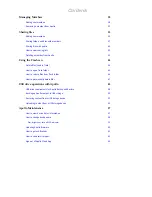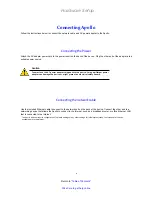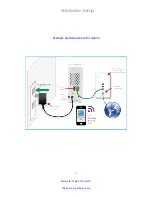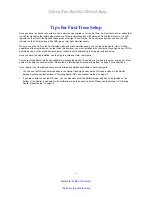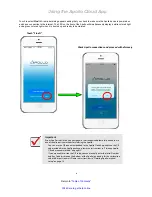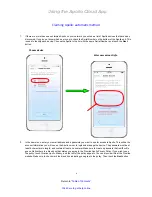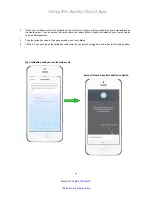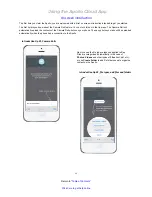Reviews:
No comments
Related manuals for Apollo

SO MOBILE OTB HELLO KITTY
Brand: DANE-ELEC Pages: 16

Hard Disk MAX Quadra
Brand: LaCie Pages: 2

8BIG RACK THUNDERBOLT 2
Brand: LaCie Pages: 28

PowerStor L200
Brand: Quantum Pages: 9

F2000
Brand: Quantum Pages: 2

DX3000
Brand: Quantum Pages: 11

Scalar 10K
Brand: Quantum Pages: 7

ATL M1500
Brand: Quantum Pages: 10

Scalar i500
Brand: Quantum Pages: 8

DAT 160
Brand: Tandberg Data Pages: 58

ValueLoader DLT VS80
Brand: Quantum Pages: 50

101848
Brand: Deuba Pages: 7

Y-DISK
Brand: PARYA Pages: 6

Lighter 60 GB
Brand: Xigmatek Pages: 2

301200U
Brand: LaCie Pages: 48

External hard disk
Brand: Medion Pages: 18

TOWER STORAGE TS421S
Brand: SilverStone Pages: 52

MEM2600-16D
Brand: Cisco Pages: 18