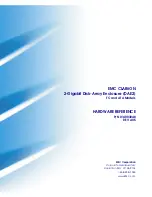E-Class/J-Class Quick Start Guide
x30
© 2011 Promise Technology, Inc.
All Rights Reserved.
Version 1.0
Part Number G61020000100800
English/Spanish
Step 1: Mount the VTrak in a Rack
To install the VTrak subsystem into a rack with the supplied mounting rails:
1. Attach the mounting rail assemblies to the rack posts, using screws and nuts from your rack
system.
•
The left-front and right-front mounting rail ends are labeled.
•
Tighten the screws and nuts according to instructions for your rack system.
2. Place the VTrak subsystem onto the rails.
•
At least two persons are required to safely lift the VTrak.
•
Lift the VTrak enclosure itself. Do not lift the VTrak by its brackets.
3. Secure the VTrak subsystem to the rack.
Use the attaching screws and flange nuts that came with the VTrak.
For more information on mounting the VTrak into a rack, see the
VTrak Product Manual
,
Chapter 2: Installation
.
Step 2: Make Physical Connections
Make the management, data, and power connections as shown below.
For more information about management, data, and power connections, see the
VTrak Product
Manual
,
Chapter 2: Installation
.
Step 3: Connect to WebPAM PROe
To connect to the WebPAM PROe RAID management software:
1. On your MacPro desktop, launch Safari.
2. From the Bookmarks menu, choose
Show All Bookmarks
.
3. Click the
Bonjour
icon.
4. Double-click the VTrak
5. Enter your User Name and Password, then click the
Login
button.
The default User Name is
administrator
.
The default Password is
password
.
For more information, see the
VTrak Product Manual
,
Chapter 4: Management with
WebPAM PROe
.
Assistance and More Information
•
Download the
VTrak Product Manual
from the Promise website at
http://www.promise.com/apple
•
Go to Promise E-Support at https://support.promise.com
Mgmt
UPS
115200
8 N 1
FC 1
FC 2
FC 3
FC 4
8
4
2
Gb/s
Mgmt
UPS
115200
8 N 1
FC 1
FC 2
FC 3
FC 4
8
4
2
Gb/s
Fibre Channel data ports
Management port
Mgmt
UPS
115200
8 N 1
FC 1
FC 2
FC 3
FC 4
8
4
2
Gb/s
Mgmt
UPS
115200
8 N 1
FC 1
FC 2
FC 3
FC 4
8
4
2
Gb/s
Power connection
Switch
Cable clip