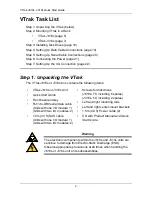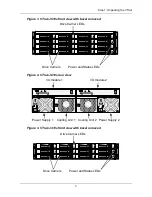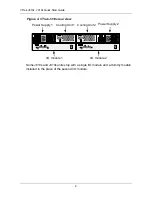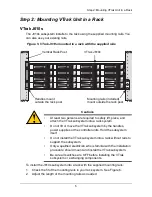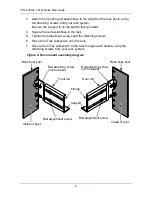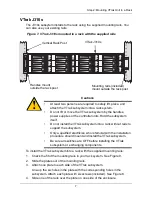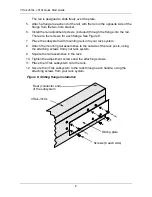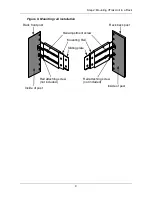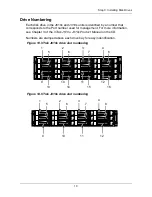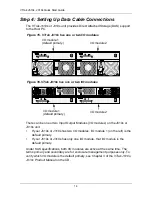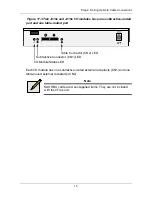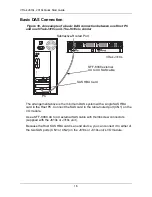Reviews:
No comments
Related manuals for VTrak J310S

A400
Brand: Sangoma Pages: 6

WSB-H610
Brand: IEI Technology Pages: 187

TANK-XM811
Brand: IEI Technology Pages: 71

HAWA-Frontside 60/B
Brand: hawa Pages: 28

PC-CARD DAS16
Brand: Measurement Computing Pages: 27

HHM Series HHM2411
Brand: TDK Pages: 2

D3G146-LT13-30
Brand: ebm-papst Pages: 11

PG-Z2
Brand: YASKAWA Pages: 15

DXZ48
Brand: DAD Pages: 16

ADSA2
Brand: Addonics Technologies Pages: 1
Lexicon MPX 200
Brand: Harman Pages: 77

OSL101
Brand: Nexus Pages: 9

NVW-150
Brand: Datavideo Pages: 71

Internet Security Appliances
Brand: SonicWALL Pages: 293

9500S-8 - Escalade RAID Controller
Brand: 3Ware Pages: 46

MB15C101
Brand: Fujitsu Pages: 20

MB2145-507
Brand: Fujitsu Pages: 49

LQFP-176P
Brand: Fujitsu Pages: 16