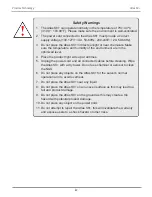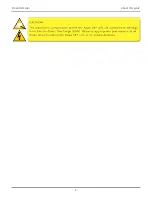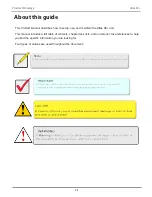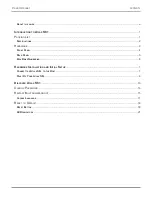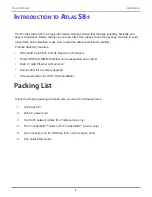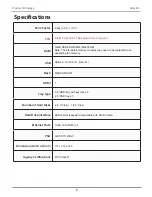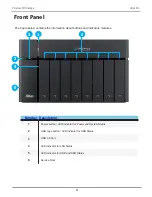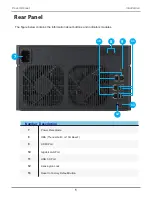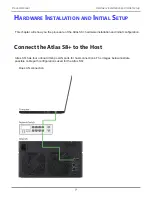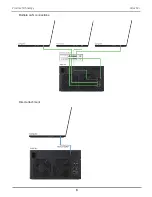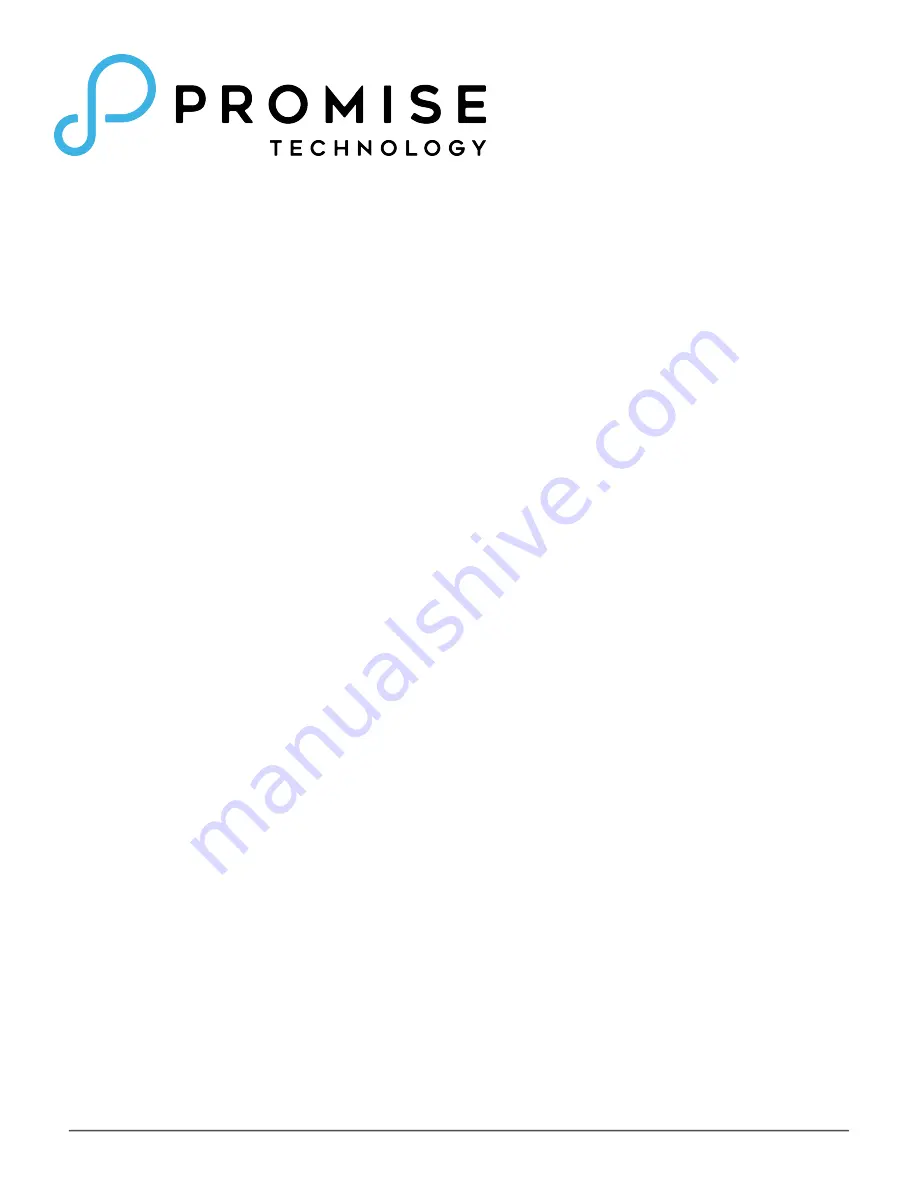Reviews:
No comments
Related manuals for Atlas S8+

DES-7200
Brand: D-Link Pages: 100

DES-3226L
Brand: D-Link Pages: 134

DES-3010F
Brand: D-Link Pages: 187

DES-3010F
Brand: D-Link Pages: 225

DES-1048G
Brand: D-Link Pages: 31

DES-1050G
Brand: D-Link Pages: 35

DES-1016D - Switch
Brand: D-Link Pages: 19

COVR-2202
Brand: D-Link Pages: 107

AirPlusXtremeG DI-624
Brand: D-Link Pages: 5

DGS-1210-28P
Brand: D-Link Pages: 48

NEC Express5800 Series
Brand: NEC Pages: 4

NEC Express5800 Series
Brand: NEC Pages: 21

NEC Express5800 Series
Brand: NEC Pages: 10

NEC Express5800 Series
Brand: NEC Pages: 22

Netopia
Brand: TDC Pages: 27

NEC Express5800 Series
Brand: NEC Pages: 71

NEC Express5800 Series
Brand: NEC Pages: 166

NEC Express5800 Series
Brand: NEC Pages: 16