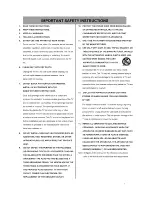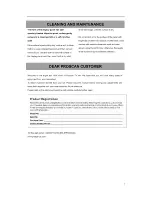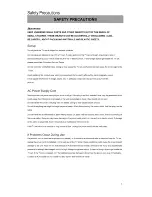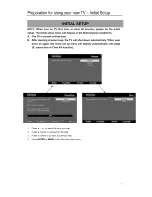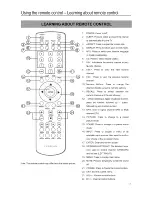Reviews:
No comments
Related manuals for 32LB30QC

MS3250C
Brand: Magnavox Pages: 40

LE32HDE5200
Brand: TCL Pages: 30

4376595
Brand: Brandt Pages: 44

TC-1998LCD
Brand: Transonic Pages: 17

2E-32A06K
Brand: 2E Pages: 128

TL-2006TP
Brand: Denver Pages: 16

ST42DMSB
Brand: HANNspree Pages: 20

LE5091FHD
Brand: Teac Pages: 2

KALED22XXXWA
Brand: Kogan Pages: 28

L24FE13I
Brand: Logik Pages: 40

FD171CV VER HD
Brand: Flight Display Systems Pages: 23

QN92A
Brand: Samsung Pages: 44

i2252VW
Brand: AOC Pages: 65

DS-4217P
Brand: SunBriteTV Pages: 42

E50 series
Brand: Panasonic Pages: 88

MLTD2622 - 26" LCD TV
Brand: Memorex Pages: 123

47LM4700
Brand: LG Pages: 1
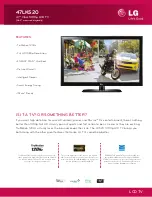
47LK520
Brand: LG Pages: 2