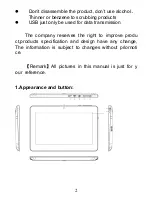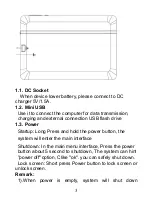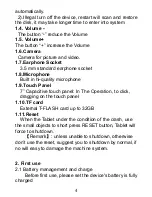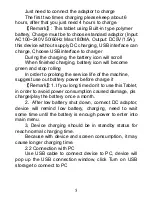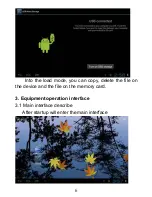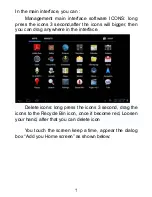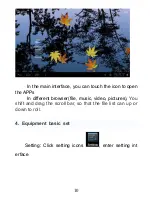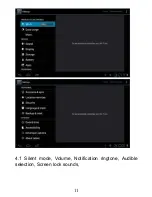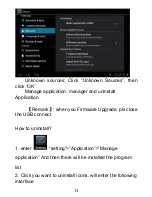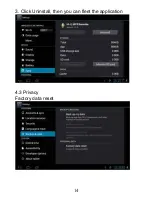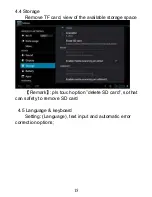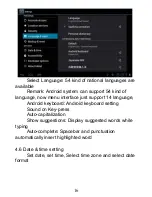Attention:
This handbook contains important security measures
and the correct use of the product information, in order to
avoid accidents. Please make sure to reading the manual
carefully before use the device.
z
Please don’t be in high temperature, moisture or
very dust place
z
Please don’t be in high temperature, Especially in
summer don't put the device in the car when
Windows closed.
z
Avoid fall or Violent collision of the device, don’t
make the TFT display screen were violent tremor,
This could cause TFT display screen abnormal or
damage.
z
Please choose the appropriate volume, Use
headphones should not be too big volume, If feel
tinnitus, Lower the volume or stop using it
z
please charge In the following condition.
A.
The battery power ICONS shows have no power
B.
The system automatically shut off, startup after
power off soon
C.
Operation buttons no response
D.
The machine that the top right corner show red icons
z
When the device in the format or ongoing upload
and download file, please don't suddenly disconnect,
This could cause application error.
z
For those who because of damage to the product,
repair, or other causes of erased the memory, The
company shall not be liable for any responsibility,
please follow the user manual for the standardized
operation to use the device.
1
Summary of Contents for PLT7035
Page 11: ...4 1 Silent mode Volume Notification ringtone Audible selection Screen lock sounds 11 ...
Page 12: ...4 2 Application Manage applications 12 ...
Page 14: ...3 Click Uninstall then you can fleet the application 4 3 Privacy Factory data reset 14 ...
Page 17: ...4 7 USB Mode Select Choose USB work pattern OTG HOST SLAVE 4 8 About device 17 ...