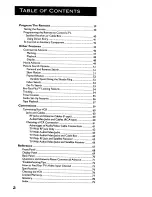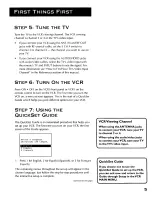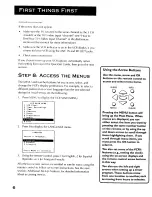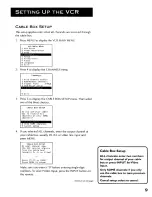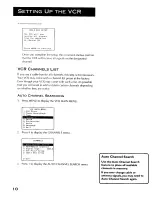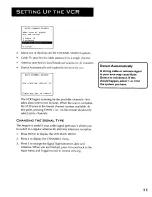Reviews:
No comments
Related manuals for Plus Silver PSVR85

AJ-D960
Brand: Panasonic Pages: 124

SE426D
Brand: Symphonic Pages: 31

F240LC
Brand: FUNAI Pages: 8

FE226E
Brand: FUNAI Pages: 28

FE226G
Brand: FUNAI Pages: 40

F313CC
Brand: FUNAI Pages: 32

25A-664
Brand: FUNAI Pages: 81

DVRC802E
Brand: Electrohome Pages: 64

VRS630
Brand: RCA Pages: 68

VRC421
Brand: Zenith Pages: 36

VR3440
Brand: Magnavox Pages: 36

VR602BMG
Brand: Magnavox Pages: 2

F220LB
Brand: FUNAI Pages: 14

Quasar PVQ-1310
Brand: Panasonic Pages: 187

CS29K3MHUX
Brand: Samsung Pages: 41

TX14N3DF4X/XET
Brand: Samsung Pages: 88

SV-667I
Brand: Samsung Pages: 23

VR650HF
Brand: RCA Pages: 4