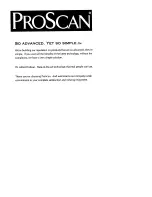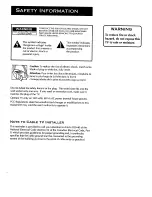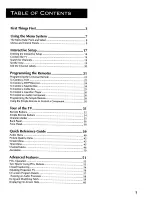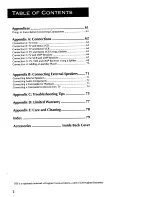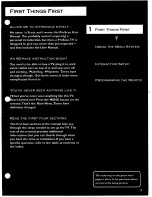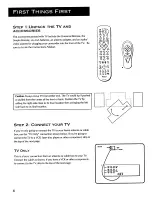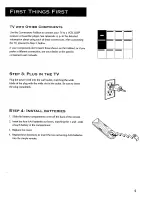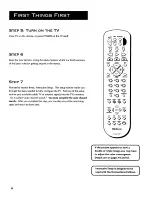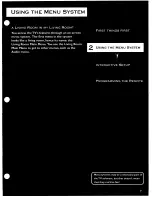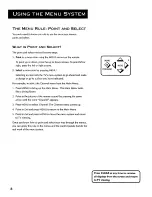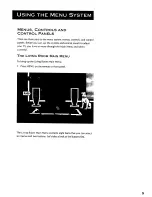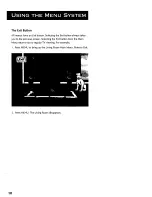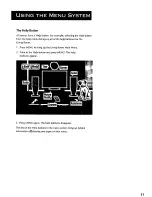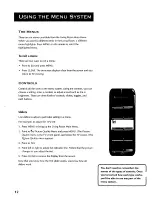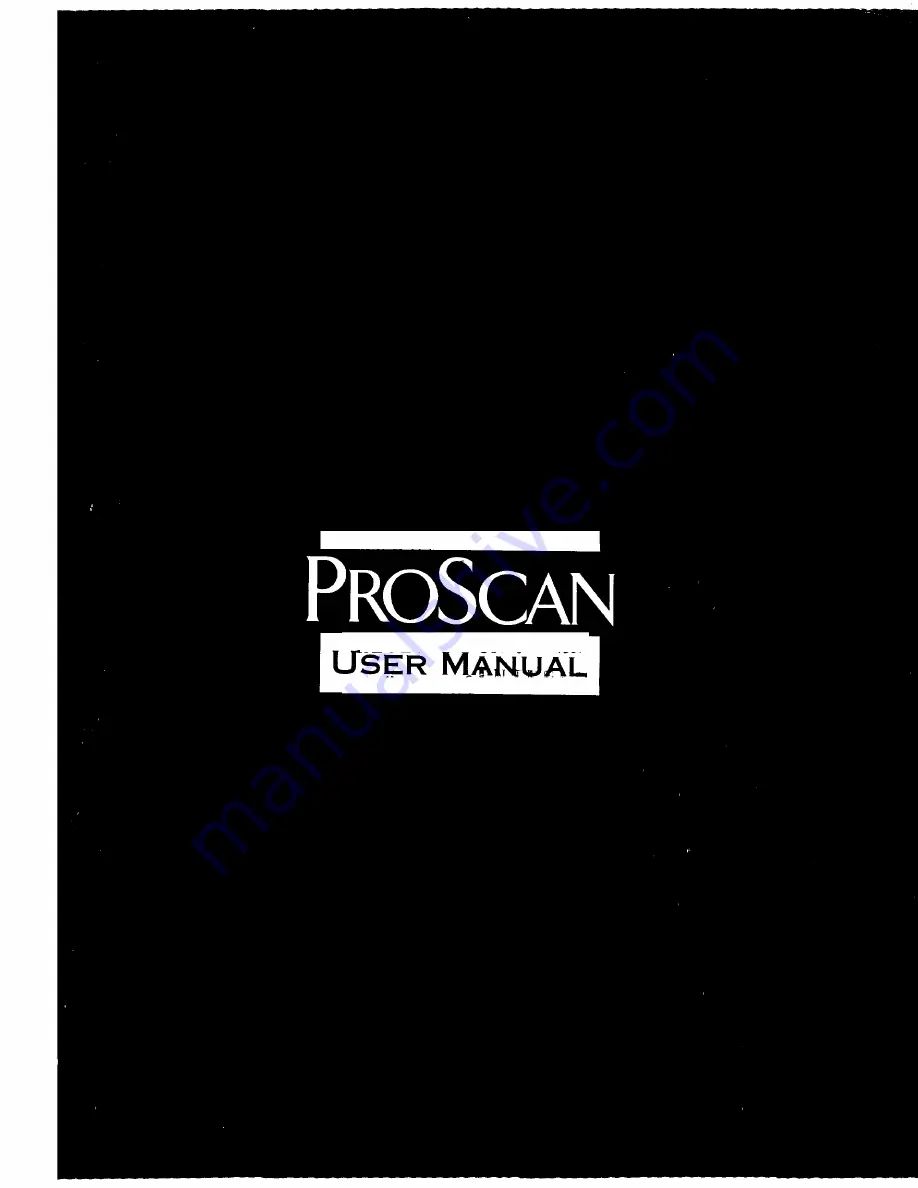Summary of Contents for PS52690
Page 1: ...USER M_ _UAL ...
Page 7: ...FIRST THINGS FIRST FIRST THINGS FIRST ...
Page 11: ...USING THE MENU SYSTEM USING THE MENU SYSTEM ...
Page 21: ...INTERACTIVE SETUP 3 ...
Page 25: ...PROGRAMMING THE REMOTES 4 ...
Page 35: ...TOUR OF THE TV ...
Page 43: ...QUICK REFERENCE ...
Page 55: ... ADVANCED FEATURES ...
Page 65: ...APPENDICES ...