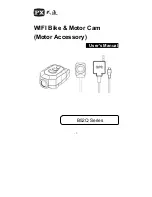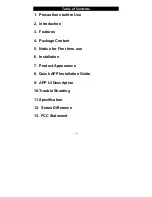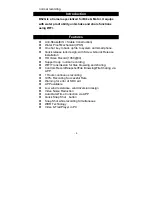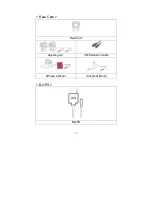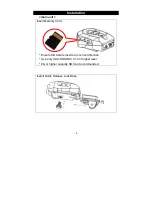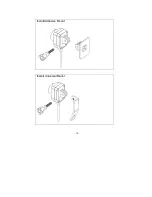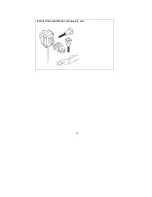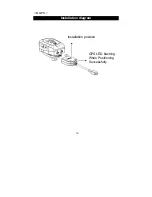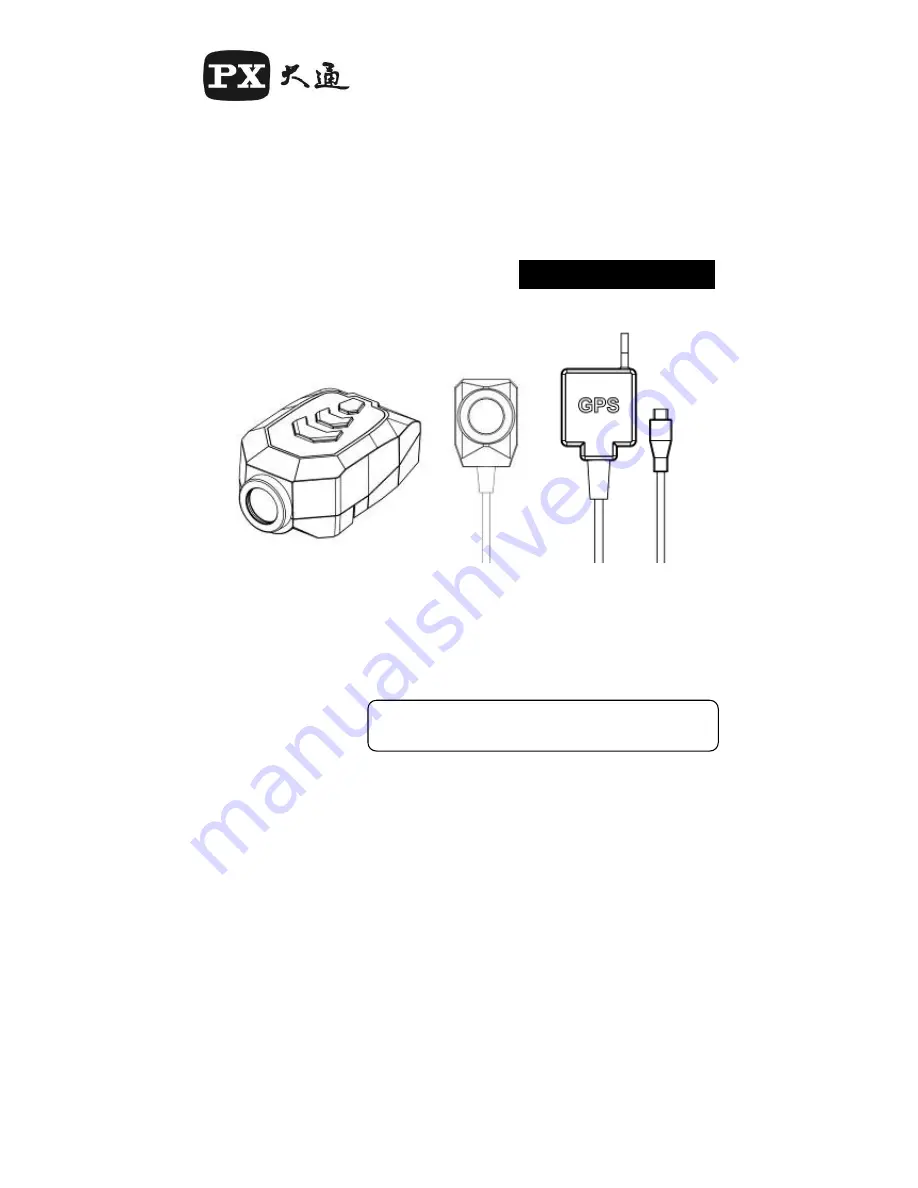Summary of Contents for B52Q Series
Page 1: ...1 WIFI Bike Motor Cam Motor Accessory User s Manual B52Q Series...
Page 10: ...10 Install Handle Bar Holder 360 Rotatable Holder mount...
Page 11: ...11 Install Adhesive Mount Install Universal Mount...
Page 12: ...12 Rear Cam Install Handle Bar Holder Blue LED lights up...
Page 13: ...13 Install Adhesive Mount Install Universal Mount...
Page 14: ...14 Install Universal Mount Adjusting arm...
Page 26: ...26 Rear Cam IO H Connect to mounting accessories I Connect Camcorder...
Page 31: ...31 Notes 1 Enter CONNECT TO YOUR CAMERA select Device Options MOMENTS MY MEDIA MAP HOME...
Page 35: ...35 Enter F R Rear Cam Preview...
Page 41: ...41 DCIM Recycle video file LOCK Non loop video file BACKUP Backup File...
Page 42: ...42 Moments Photo Review Tap to enter options Browse Playback Save B62G photo to smart phone...