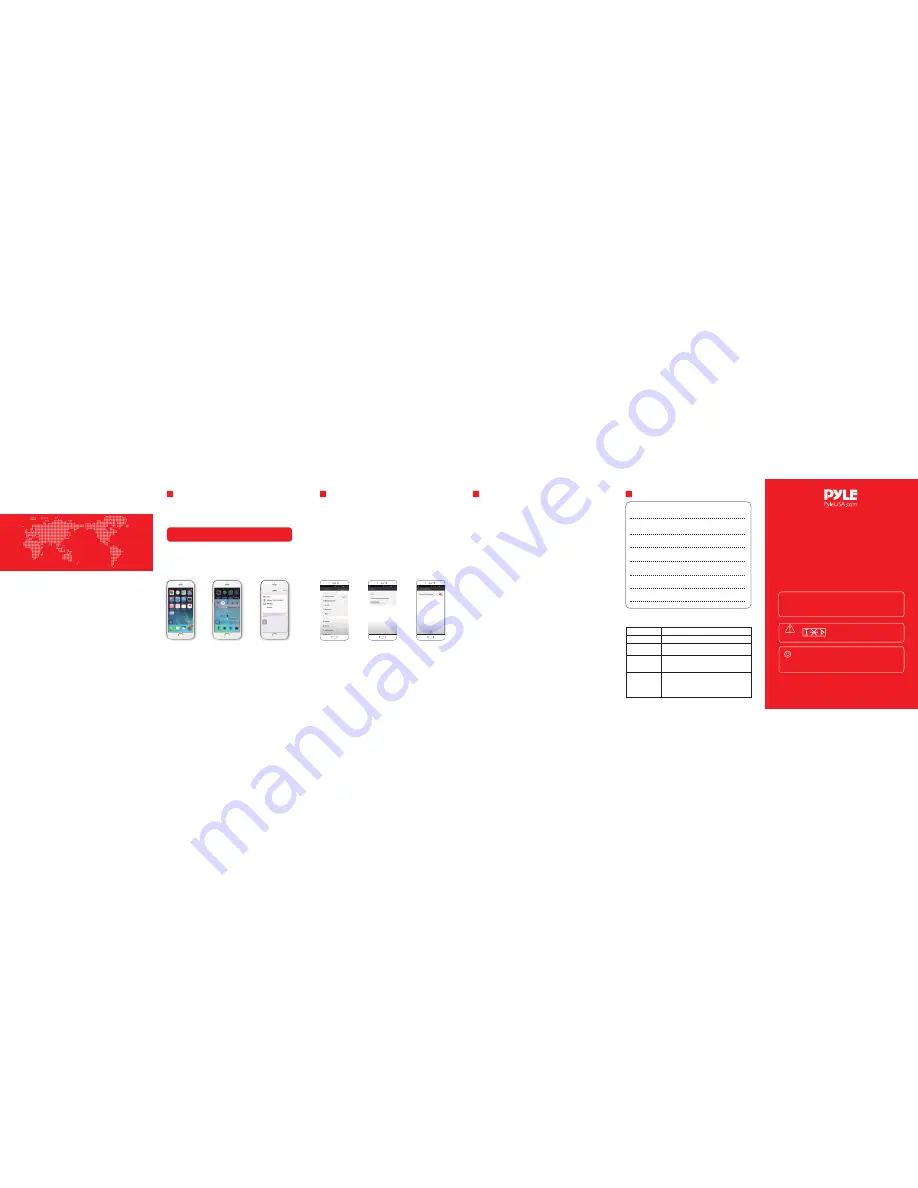
Screen Mirroring(iphone)
7
Screen Mirroring(Android Miracast)
8
Maintenance and Simple Troubleshooting of Projector
9
Warranty Card
Simple Troubleshooting
Faults
Troubleshooting
10
Airplay:
This fuction could make projector and iphone/ipad
share the same screen.
You can rename the projection device in the APP,with
the reference to the device;5G WIFI would be better
to avoid lagging in the mirroring screen.
Step 1
Swipe up from the bottom
of iphone screen to open
control center
Step 2
Tap
AirPlay
Step 3
Tap the name of the
device you want to
project and turn on
mirroring
Miracast:
This fuction could make projector and Android
phone/Android Pad share the same screen.
Use Mircast(projector & phone).
Step 1:
projector,settings→WLAN→turn on the WIFI,
don’t
connect the network;
Step 2:
Android phone(such as XIAOMI),turn on WIFI,
setting→other connection→WIDI;
Step 3:
Tap the invitation acception button showed up
on the projection screen during the cnnection.
note:Make sure to connect projector and iphone to the
same WIFI network(or the same WIFI hotspots) .
How to set on the iphone;
Different Android phones have different set path and
name of Mircast will common names would be media
output/projection screen/multi-screen interactive etc,
the specific name is as the reference to the phone;
LED Projector
PRJAND615
Smart projector is a high-tech product integrating precision optics,
electronics and machinery. The improper maintenance of the proj-
ector during the daily use will affect its service life and effects.
For the maintenance, important attention shall be paid to:
1. Dust prevention: Excessive dust will affect the heat dissipation of
the projector due to environmental impact. It is suggested to
clean its dust filter for one and half months according to the ac-
tual environment.
2.Ventilation: As the projector integrates the sound & photo-elect-
ricity, the optical source will produce heat during its operation.
Therefore, during the installation and use, it shall be ensured that
no objects around will block the air inlet and outlet of the proje-
ctor as the heat dissipation depends on cold air convection to
improve it working stability and service life.
3.Lens maintenance: Lens, as the core component of the projector,
is directly related to the picture definition and effect. The excess-
ive dust thereon will affect image quality. The dirty lens shall be
wiped with soft cotton cloth for the glass lens surface. Hard cloth
or abrasives shall not be used.
4.Cleaning: Excessive dust on the projector surface shall be cleaned
in a timely manner, as it will affect the heat dissipation.
5.Moisture protection: The projector is vulnerable to the damp air.
Its operating humidity is about 45%-60%. The too damp air will
affect its working stability.
6.Vibration prevention: The projector shall be strictly protected fr-
om strong impact, extrusion and vibration. Try not to move and
knock the projector during its normal operation, which will cause
the internal circuit faults.
7.The projector shall not be installed on the unstable, shaking and
uneven desk.
8.The container with liquid shall not be placed on the projector.
9.The power shall be switched off or the power cord shall be unpl-
ugged when not in use.
Customer's name:
Mr./Miss
Contact phone:
Customer's address:
Model(S/N):
Stores address:
Stores address:
Date of purchase:
GLOBAL PROJECTION
STATEMENT
The projector is product grade A,in living Environment,the
projector may cause wireless disturbance,may be users should do
something effectively to the disturbance.
QUICK GUIDE
Warning
Tips
High brightness lamp!
Avoid staring or directly looking at
the light,especially for children.
1.Please wash the anti-dust mesh once a month in order
to protect your projector!
2.Before using this machine,please remove the protective
membrane from the top & bottom cover.
1. Check whether Wi-Fi is open
2. Check whether password is correct
3. Restart the router
Check whether the power cord is plugged in place
and the switch is on
Check whether the remote control has battery and
the polarity is correct
Start up with power button of the projector panel
1. Check whether network environment is normal and
the mobile phones and computers are normal
2. Restart the router
3. Restart the projector
4. It is recommended to use dual band router with
5G network
Power failure
Power-on failure
Network
connection failure
Successful
connection but
access failure
(Wi-Fi card)
Ver: 628(a)
This <GUIDE>offer basic operation,please read the detail operation in<Electronic-directions>from
projector software application;
Please read this<GUIDE>carefully before use;
The company reserves the right of final interpretation;
Appearance of the product and the UI please in kind prevail;
If product technology or software upgrades, without prior notice.




















