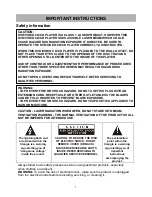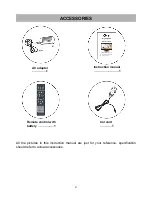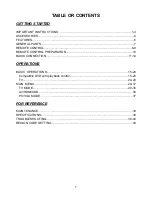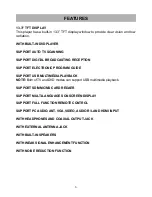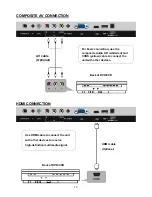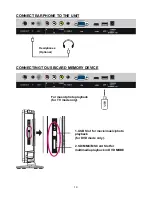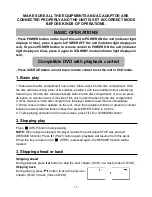Reviews:
No comments
Related manuals for TV-LED1312D

CL32Z40DSK
Brand: Samsung Pages: 36

CL28A20HE
Brand: Samsung Pages: 80

FPE2706
Brand: Audiovox Pages: 110

DFT-2614
Brand: Denver Pages: 18

DTV2798A
Brand: Sansui Pages: 21

L43U405M4CWH
Brand: Telefunken Pages: 143

B32AZ4W
Brand: Zenith Pages: 42

L2232AF
Brand: Cello Pages: 35

39/401I-GB-5B-1U3HBKU
Brand: Blaupunkt Pages: 114

ADS315 Series
Brand: VOX electronics Pages: 34

STV-45LED18S
Brand: Shivaki Pages: 11

STV-19LED3
Brand: Shivaki Pages: 45

FL32 Series
Brand: Shivaki Pages: 63

SL0521KO
Brand: Schaub Lorenz Pages: 77

WLED39DLED
Brand: Wolf Power Pages: 16

LT-42J300 - 42" LCD TV
Brand: JVC Pages: 2

LT-50MAW804
Brand: JVC Pages: 2

TX-49JX940B
Brand: Panasonic Pages: 28