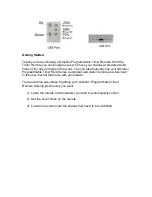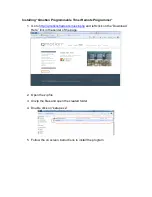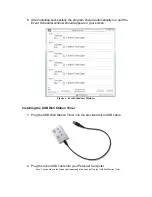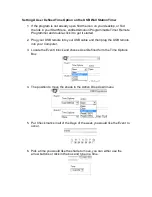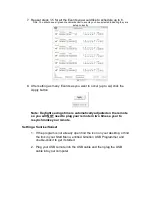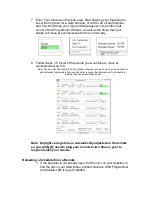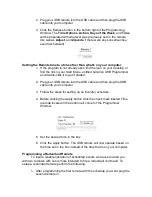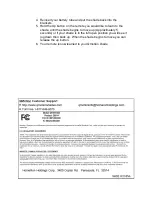Reviews:
No comments
Related manuals for QR1051433

T2570
Brand: Radix Pages: 2

RP-7494
Brand: UFESA Pages: 15

TCT-8P
Brand: Yudo Pages: 13

25551
Brand: Schellenberg Pages: 332

ICEMATIC
Brand: Full Gauge Pages: 3

TT 73
Brand: Tecnologic Pages: 7

TM XTT 433 R
Brand: FAAC Pages: 148

493933773
Brand: Melchioni Pages: 12

61-267
Brand: Radio Shack Pages: 8

Multi-Timer
Brand: tams elektronik Pages: 40

talento 471 pro
Brand: Grasslin Pages: 28

TIMER 300
Brand: NED Pages: 4

BG-CO2 Timer
Brand: Biogents Pages: 60

VS-62WH
Brand: NuTone Pages: 2

NP-PTM
Brand: NAPCO Pages: 2

ETW353
Brand: UPM Pages: 2

ET525
Brand: UPM Pages: 4

Timeguard SupplyMaster FST24
Brand: Theben Pages: 12