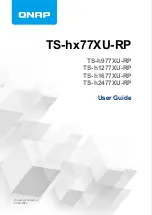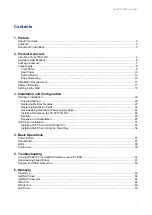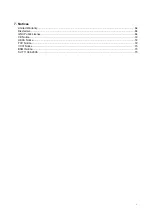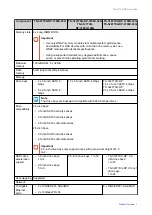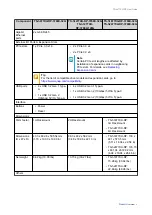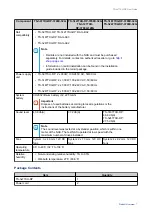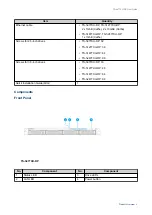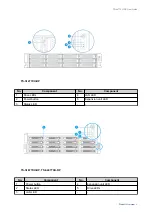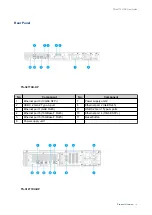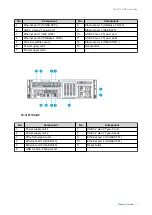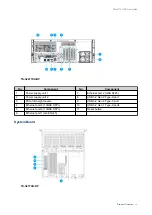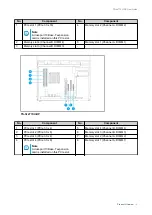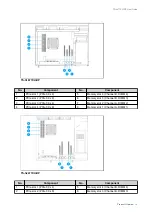Reviews:
No comments
Related manuals for TS-h1277XURP

BladeCenter HS23
Brand: IBM Pages: 30

System x3950 X6
Brand: IBM Pages: 53

BladeCenter HS23
Brand: IBM Pages: 28

EXIP 4124
Brand: Kathrein Pages: 16

AnyBus-X
Brand: Korenix Pages: 2

TS-130-US
Brand: QNAP Pages: 39

ICS-709
Brand: sysmik Pages: 2

FlashPoint ShareDrive
Brand: Xmultiple Pages: 16

H700 Series
Brand: E-Lins Pages: 113

NV842
Brand: Sercomm Pages: 75

SuperServer 5039MD18-H8TNR
Brand: Supermicro Pages: 134

x3100 M5 Type 5457
Brand: IBM Pages: 688

ESERV-11T
Brand: N-Tron Pages: 55

EIP308
Brand: B&B Electronics Pages: 2

SD80 Series
Brand: Transcend Pages: 23

ShelfTrack
Brand: ClosetMaid Pages: 11

9131-52A
Brand: IBM Pages: 16

SVS Series
Brand: Fibrenetix Pages: 17