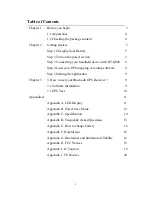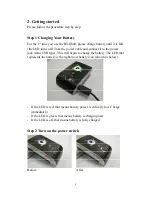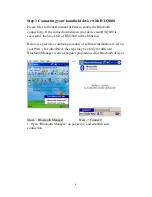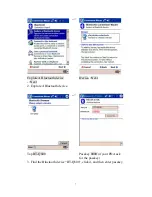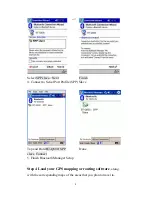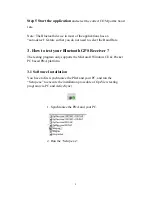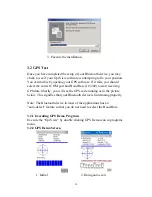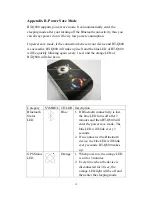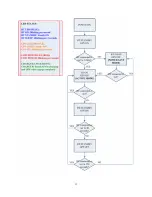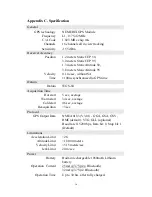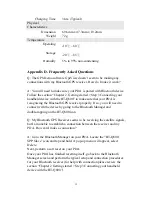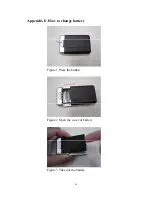Reviews:
No comments
Related manuals for BT-Q800

WP905
Brand: Waypoint Pages: 7

WAJ400
Brand: WAJADTUHA Pages: 27
Shadow Tracker Micro Vision
Brand: ATTI Pages: 3

FreeWAY SX 7.2 IPS
Brand: Modecom Pages: 4

4200
Brand: Kestrel Pages: 8

TwoNav Ultra 2.6
Brand: CompeGPS Pages: 50

Pro65
Brand: Armada Technologies Pages: 9

MEITRACK MVT380
Brand: BONITEL Pages: 21

TeleNav Shotgun
Brand: NAVTEQ Pages: 49

FM-Plug4
Brand: RUPTELA Pages: 37

FM-Pro 4 BT
Brand: RUPTELA Pages: 37

FM-Tco4 HCV
Brand: RUPTELA Pages: 44

GPS-4013
Brand: Blumax Pages: 23

SE-2G
Brand: Eka Designs Pages: 2

A4
Brand: Ekahau Pages: 16

GPS
Brand: Garmin Pages: 9

VMA430
Brand: Velleman Pages: 5

A9
Brand: i365-Tech Pages: 9