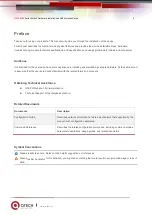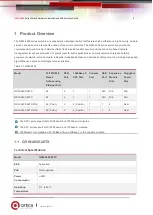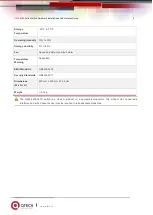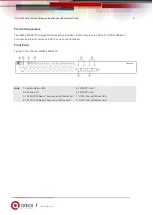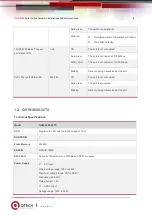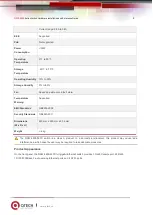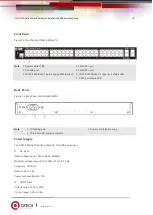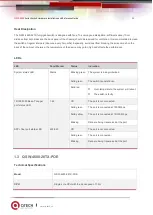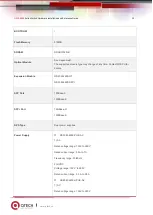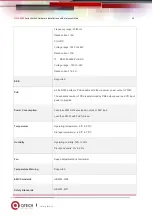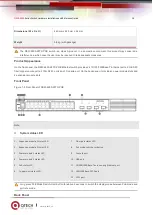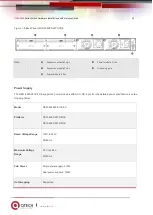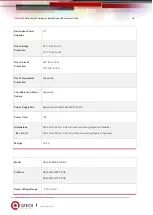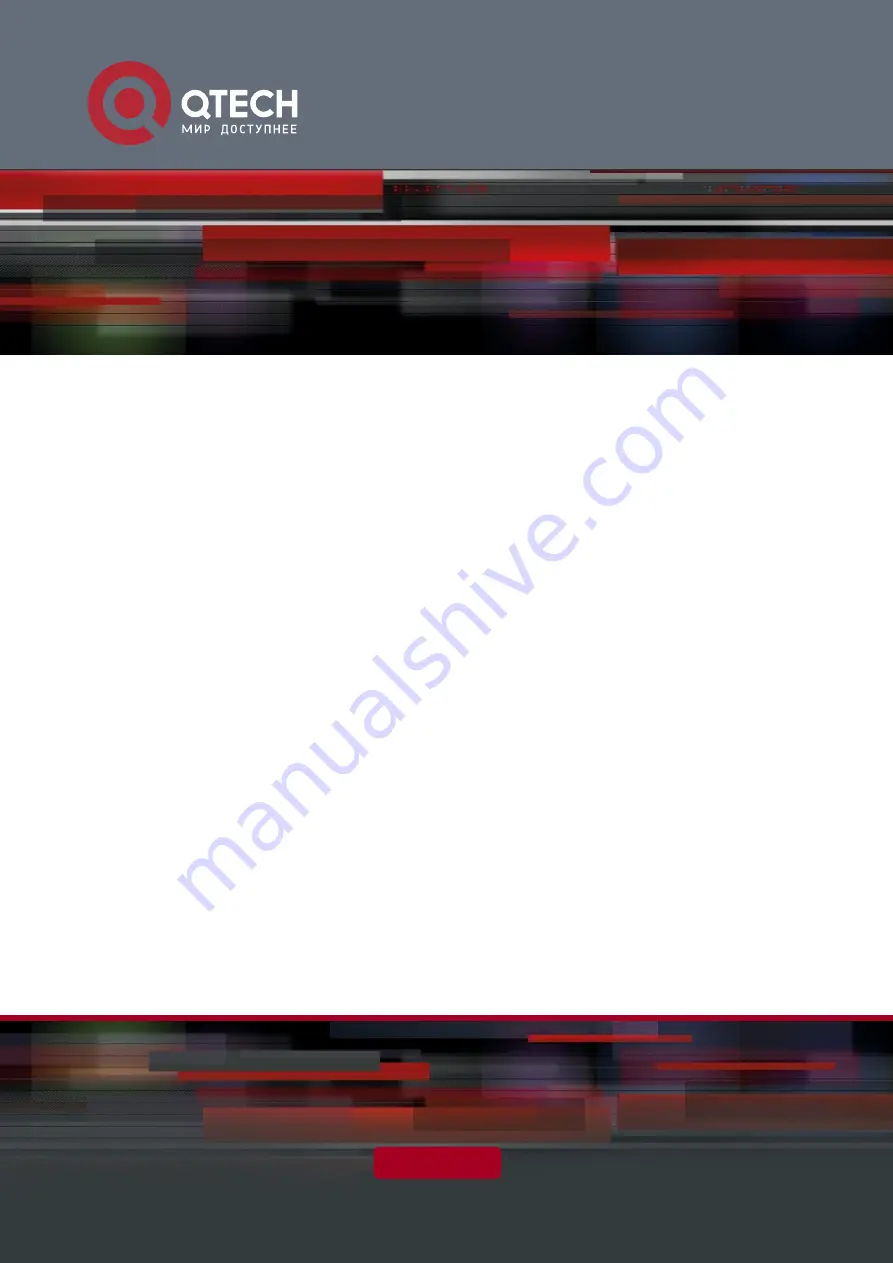Reviews:
No comments
Related manuals for QSW-4600 Series

SmartSwitch 9A100
Brand: Cabletron Systems Pages: 52

SmartSwitch 9W006
Brand: Cabletron Systems Pages: 34

SmartSTACK ELS100-S24TX2M
Brand: Cabletron Systems Pages: 102

9A426-01
Brand: Cabletron Systems Pages: 24

SmartSwitch 9000
Brand: Cabletron Systems Pages: 14

MicroMMAC 22ES
Brand: Cabletron Systems Pages: 38

SW-416
Brand: JB Systems Light Pages: 15

DS-4
Brand: Sams Pages: 10

IO-Link BNI LH1-303-S11-K091
Brand: Balluff Pages: 12

SCXI-1175
Brand: National Instruments Pages: 23

SkyEdge II-c Capricorn Pro 4 AC Series
Brand: Gilat Pages: 2

20186-007
Brand: Erbe Pages: 118

S9180-32X
Brand: UfiSpace Pages: 25

Vision 332702
Brand: Equip Pages: 10

WXT30 Series
Brand: hager Pages: 4

TPGS-L6208XT
Brand: Lantech Pages: 24

OR-44VWC
Brand: CYP Pages: 28

JAR-SW16-P300
Brand: Videplus Pages: 13