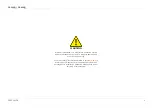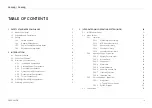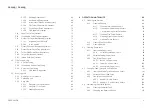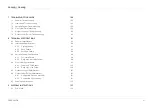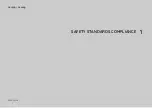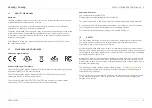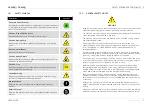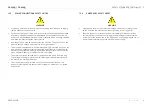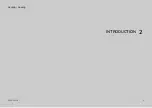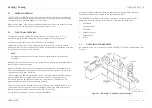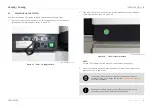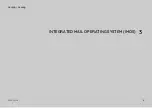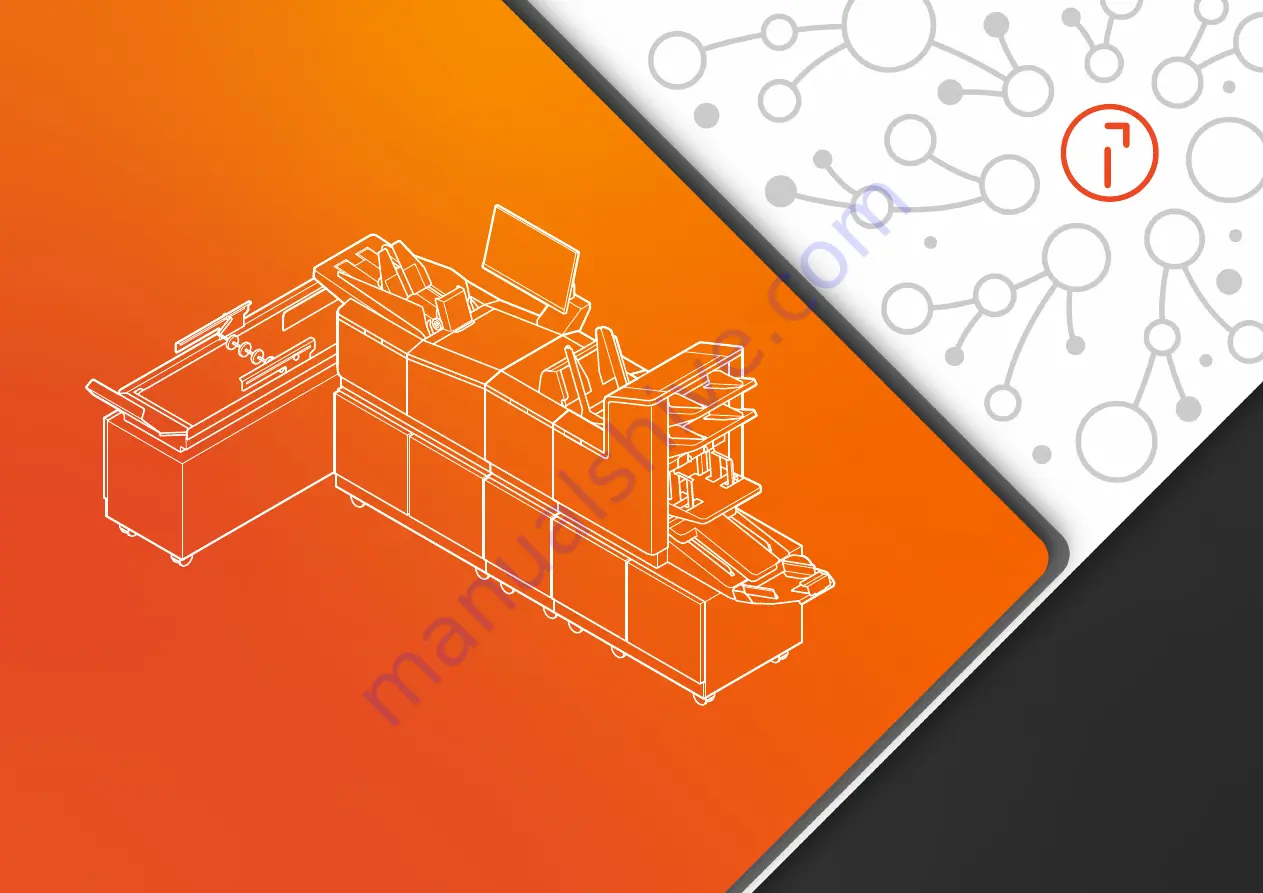Summary of Contents for DS-200iQ
Page 1: ...USER GUIDE DS 200iQ DS 600iQ...
Page 7: ...1 USER GUIDE DS 200iQ DS 600iQ 1 SAFETY STANDARDS COMPLIANCE...
Page 11: ...5 USER GUIDE DS 200iQ DS 600iQ 2 INTRODUCTION...
Page 16: ...10 USER GUIDE DS 200iQ DS 600iQ 3 INTEGRATED MAIL OPERATING SYSTEM IMOS...
Page 41: ...35 USER GUIDE DS 200iQ DS 600iQ 4 OPERATOR IMOS SETTINGS...
Page 62: ...56 USER GUIDE DS 200iQ DS 600iQ 5 OPERATOR INSTRUCTIONS...
Page 92: ...86 USER GUIDE DS 200iQ DS 600iQ 6 OPERATOR MAINTENANCE...
Page 114: ...108 USER GUIDE DS 200iQ DS 600iQ 7 TROUBLESHOOTING GUIDE...
Page 117: ...111 USER GUIDE DS 200iQ DS 600iQ 8 TECHNICAL SPECIFICATIONS...
Page 129: ...123 USER GUIDE DS 200iQ DS 600iQ 9 DISPOSAL INSTRUCTIONS...