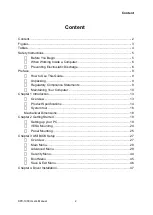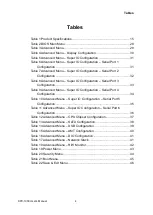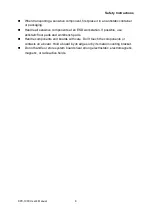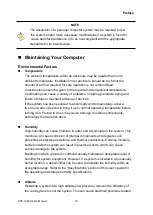Reviews:
No comments
Related manuals for KPC-1900 Series

TP-DMX24F
Brand: American DJ Pages: 8

MPC225-851 Series
Brand: AXIOMTEK Pages: 77

ACT-408A-N270
Brand: IEI Technology Pages: 134

CCD-07W01
Brand: Avalue Technology Pages: 41

AXD-MLC
Brand: AMX Pages: 1

CS3U-MB-FG
Brand: Canadian Solar Pages: 28

Q.PEAK DUO ML-G9 Series
Brand: Q CELLS Pages: 12

R15IH3S-SPC3
Brand: Winmate Pages: 28

Viera TY-WK42PR4W
Brand: Panasonic Pages: 12

Vieta TX-26LXD70A
Brand: Panasonic Pages: 20

VIERA TX-R26LM70K
Brand: Panasonic Pages: 32

VIERA TX-P42G10B
Brand: Panasonic Pages: 80

VIERA TX-P42G15B
Brand: Panasonic Pages: 88

VIERA TX-P42V10B
Brand: Panasonic Pages: 92

VIERA TX-P46Z1B
Brand: Panasonic Pages: 100

VIERA TX-P50X10B
Brand: Panasonic Pages: 123

WP-815
Brand: Broadrack Pages: 32

SolarSpeed
Brand: ALLIMEX Pages: 15