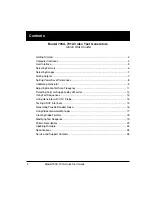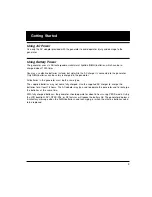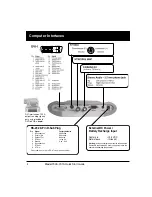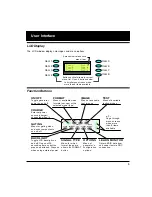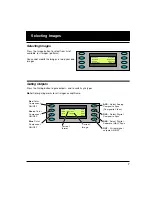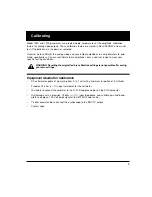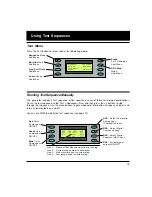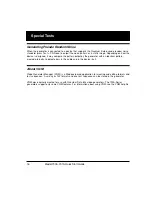Reviews:
No comments
Related manuals for 700A Series

Evoke H3
Brand: PURE Pages: 148

TRAVELER
Brand: Harman Kardon Pages: 2

KSB 12i S
Brand: K&S BASIC Pages: 78

SP2000
Brand: Saint Productions Pages: 16

BLAST
Brand: Ultimate Ears Pages: 2

GDBTSPK22BLK
Brand: Goodmans Pages: 2

sdp-5860
Brand: Shinco Pages: 45

DGA50CM
Brand: Shindaiwa Pages: 52

BSI525
Brand: Porter-Cable Pages: 22

JBL FLIP 4
Brand: Harman Pages: 20

DVD-LS855TP
Brand: Panasonic Pages: 20

DVD-LS82
Brand: Panasonic Pages: 32

DVD LS82 - DVD Player - 8.5
Brand: Panasonic Pages: 36

DVD-L50A
Brand: Panasonic Pages: 58

DVD-LS84
Brand: Panasonic Pages: 108

DVD-LS70
Brand: Panasonic Pages: 112

WR-2
Brand: Sangean Pages: 1

Twintalker 1302
Brand: Topcom Pages: 128