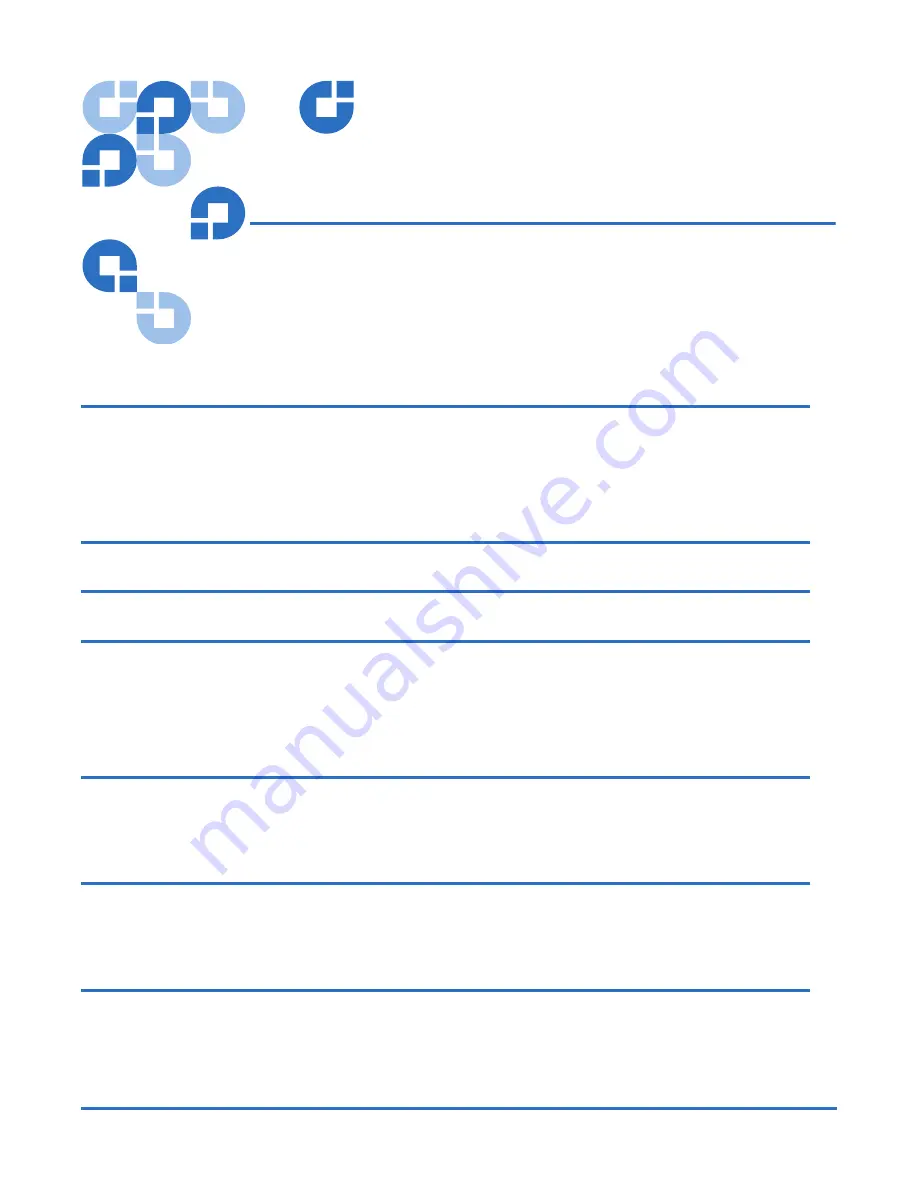
81-81301-04 A01, August 2006
1
Quantum PX500
Series Tape Drive
Installation Instructions
Introduction
3
Tape Drive Numbering................................................................................ 3
Upgrade Kits.................................................................................................. 6
Required Tools .............................................................................................. 6
Unpacking the Tape Drive
7
Installing the Tape Drives
7
Cabling the Tape Drives
8
PX502 Libraries.............................................................................................. 9
PX506 Libraries............................................................................................ 11
PX510 Libraries............................................................................................ 13
Setting the Tape Drive SCSI ID
15
Setting the SCSI ID Using the OCP .......................................................... 15
Setting the SCSI ID from the Remote Management Pages ................... 16
Completing the Native Fibre Channel Installation
18
Determining the WWNs World Wide Names........................................ 18
Verifying Library Connectivity................................................................. 22
Fibre Channel Connectivity Troubleshooting
24
Fibre Channel Connectivity Troubleshooting ........................................ 24
SCSI ID Assignment with Native Fibre Channel Tape Drives............. 25


































