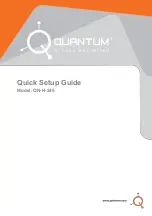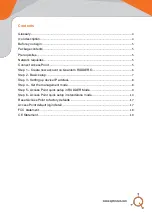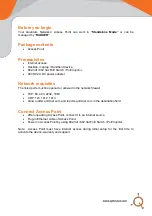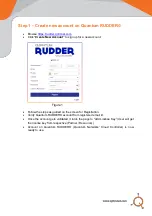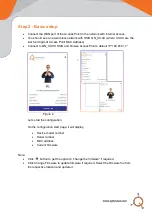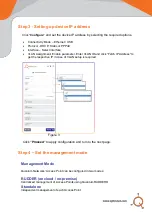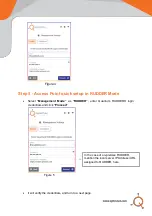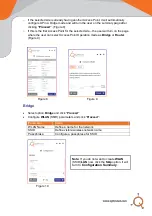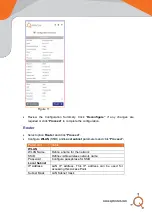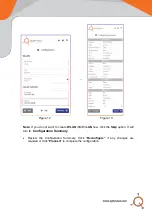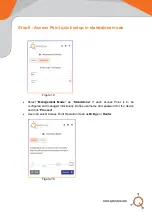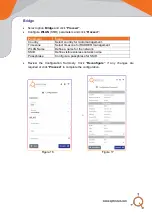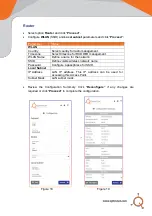Reviews:
No comments
Related manuals for QN-H-245

VX-AP310N
Brand: versa Pages: 103

Wifi bridge
Brand: jbmedia Pages: 6

HBS2
Brand: Ericsson Pages: 8

UDM-B
Brand: Ubiquiti Pages: 13

AisStation WHR-G54S
Brand: Buffalo Pages: 82

E76-433M20S
Brand: Ebyte Pages: 10

CP-2W - iPAQ Connection Point
Brand: Compaq Pages: 94

LP-9776GR
Brand: Loopcomm Pages: 2

AirStation Draft-N WZR-G300N
Brand: Buffalo Pages: 12

BIPAC 6500W
Brand: Billion Pages: 61

ARND20BDAR2
Brand: LG Pages: 56

LCB-003
Brand: LG Pages: 10

PWFMDD201
Brand: LG Pages: 20

LCWB-001
Brand: LG Pages: 14

GoldStream LR3001
Brand: LG Pages: 89

CR820
Brand: LG Pages: 104

FM300
Brand: LG Pages: 128

WN8122E1
Brand: LG Pages: 11