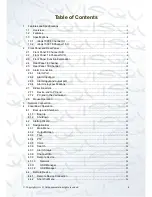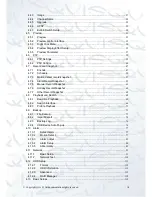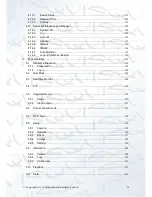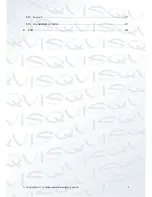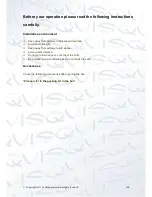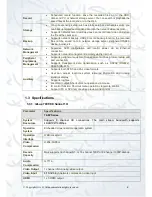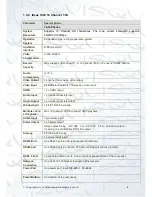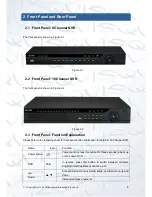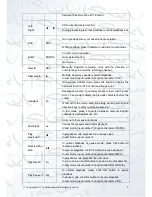Summary of Contents for 72-8P Series
Page 1: ...IZEUS 7000 NVR RANGE 8 16 Channel Network Video Recorders User s Manual V 1 0 0 03 2014 ...
Page 2: ... Copyright Qvis All documentation rights reserved i ...
Page 89: ... Copyright Qvis All documentation rights reserved 80 Figure 4 73 Figure 4 74 ...
Page 96: ... Copyright Qvis All documentation rights reserved 87 Figure 4 81 Figure 4 82 ...
Page 97: ... Copyright Qvis All documentation rights reserved 88 Figure 4 83 Figure 4 84 ...
Page 99: ... Copyright Qvis All documentation rights reserved 90 Figure 4 86 Figure 4 87 ...
Page 126: ... Copyright Qvis All documentation rights reserved 117 Figure 4 116 Figure 4 117 ...
Page 131: ... Copyright Qvis All documentation rights reserved 122 Figure 4 122 Figure 4 123 ...
Page 146: ... Copyright Qvis All documentation rights reserved 137 Figure 4 140 ...
Page 187: ... Copyright Qvis All documentation rights reserved 178 Figure 5 50 Figure 5 51 ...
Page 188: ... Copyright Qvis All documentation rights reserved 179 Figure 5 52 Figure 5 53 Figure 5 54 ...
Page 199: ... Copyright Qvis All documentation rights reserved 190 Figure 5 70 Figure 5 71 ...