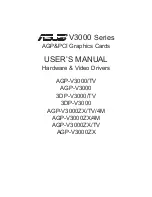Run a Sample Program
Find the file
PONG.C
, which is in the Dynamic C
SAMPLES
f older. To run the program, open it with
the
File
menu, compile it using the
Compile
menu, and then run it by selecting
Run
in the
Run
menu.
The
STDIO
window will open on your PC and will display a small square bouncing around in a box.
Where Do I Go From Here?
If the sample program ran fine, you are now ready to go on to other sample programs and to
develop your own applications. The source code for the sample programs is provided to allow you
to modify them for your own use. The
RCM5700/6700 User’s Manual
also provides complete
hardware reference information for the RCM5700/6700, the Interface Board, the Prototyping
Board, and the accessory boards in the Deluxe Development Kit. The
Dynamic C User’s Manual
provides complete information about Dynamic C.
Troubleshooting
If you receive the message
Could Not Open Serial Port
, check that the COM port
assigned to the USB cable was identified and set up in Dynamic C as described above.
If you receive the message
No Rabbit Processor Detected
, the USB cable may be
connected to the wrong COM port, or the connection may be faulty. First, check both ends of
the USB cable to ensure they are firmly plugged into the PC and the USB connector in the
Interface Board. Ensure that the module is correctly installed in its connector on the Interface
Board.
If Dynamic C appears to compile the BIOS successfully, but you then receive a communication
error message when you compile and load a sample program, it is possible that your PC cannot
handle the higher program-loading baud rate. Try changing the maximum download rate to a
slower baud rate as follows.
•
Locate the
Serial Options
dialog on the “Communications” tab in the Dynamic C
Options >
Project Options
menu. Select a slower Max download baud rate.
If a program compiles and loads, but then loses target communication before you can begin
debugging, it is possible that your PC cannot handle the default debugging baud rate. Try
lowering the debugging baud rate as follows.
•
Locate the
Serial Options
dialog on the “Communications” tab in the Dynamic C
Options >
Project Options
menu. Choose a lower debug baud rate.
•
Press
<Ctrl-Y>
to force Dynamic C to recompile the BIOS. You should receive a
Bios compiled
successfully
message once these steps are completed successfully.
If there are any other problems:
•
Use the Dynamic C Help
menu to get further assistance with Dynamic C.
•
Check the
Rabbit
Technical Bulletin Board and forums at
www.digi.com/support/forum/rabbit
and at
www.digi.com/support/forum/
.
•
Use the Technical Support e-mail form at
www.digi.com/support/
.
NOTE:
If you purchased your RCM5700/6700 Development Kit through a distributor or through a
Rabbit partner, contact the distributor or partner first for technical support.
MiniCore RCM5700/6700
The RCM5700 and RCM6700 modules provide a compact module in a mini PCI Express form factor
with integrated 10/100Base-T Ethernet functionality. These Getting Started instructions included
with the Development Kit will help you get your MiniCore up and running so that you can run the
sample programs to explore its capabilities and develop your own applications.
Development Kit Contents
For drivers, documentation, and development software and sample code, go to:
www.digi.com/support/RabbitDynamicC
.
The RCM5700 and RCM6700 Standard Development Kits contain the following items:
•
RCM5700 module or RCM6700 module (depending on the kit).
•
Interface Board with standoffs/connectors.
•
Prototyping Board with standoffs/connectors.
•
USB cable to program RCM5700/6700 via Interface Board.
•
Registration card
Visit our online Rabbit store at
www.digi.com/products/rabbit
for the latest information on
peripherals and accessories that are available for the RCM5700 and RCM6700 MiniCore modules.
Rabbit, Dynamic C, and Digi are registered trademarks of Digi International Inc.