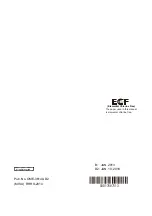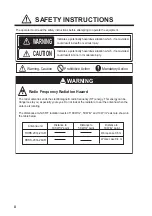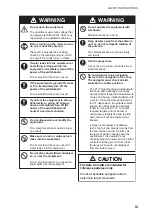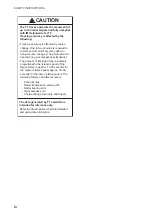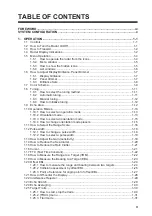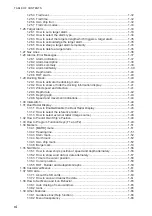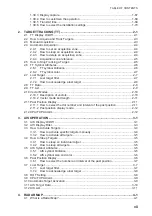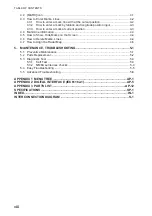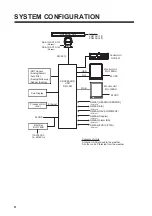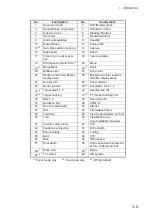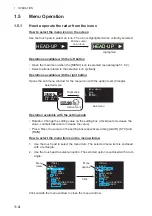Reviews:
No comments
Related manuals for RHRS-2014

FT-270R
Brand: Yaesu Pages: 34

EX-5i Lite
Brand: Exalt Pages: 86

KBSOUND STAR
Brand: EisSound Pages: 21

TwinTop 400
Brand: Swissvoice Pages: 104

KK-E160
Brand: kchibo Pages: 4

DAB R101
Brand: Matsui Pages: 7

DS-R08
Brand: LoopTone Pages: 5

MBR 144
Brand: Kongsberg Pages: 74

GMR FANTOM 120 Series
Brand: Garmin Pages: 48

VX-1210
Brand: Vertex Standard Pages: 40

SBM8040
Brand: Sepura Pages: 12

DAB RK
Brand: GLEMM Pages: 12

ECO WILD
Brand: NGS Pages: 18

GDI-IRBM20
Brand: Grace Pages: 1

MK100
Brand: NakiRadio Pages: 29

CONALERT II
Brand: kaar engineering corp Pages: 18

AF-5U
Brand: Ubiquiti Pages: 13

FTC-2003
Brand: Yaesu Pages: 20