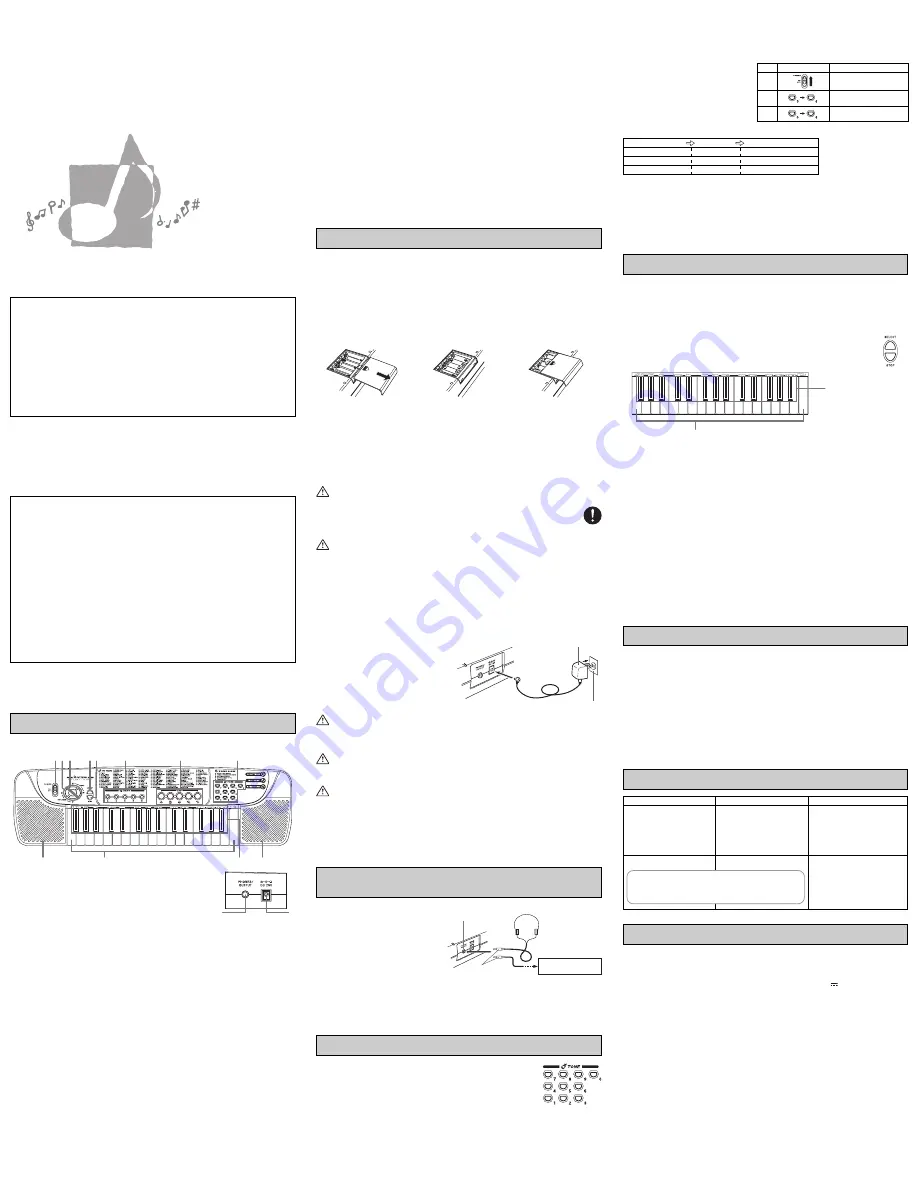
Battery Life
Approximately 12 hours with alkaline batteries (normal temperature and low volume setting). Note that battery life
can be shortened by playing at high volume or by very cold temperatures.
Any of the symptoms listed below can indicate that battery power is too low. Replace batteries as soon as possible
whenever you experience any of the following.
• Distorted sound
• Sudden output of sound when no keyboard key is pressed
• Output of a tone different from the one that is selected
• Abnormal rhythm pattern and demo tune play
• Sudden loss of sound output
DANGER
Alkaline Batteries
Perform the following steps immediately if fluid leaking from alkaline batteries ever gets into your eyes.
1.Do not rub your eyes! Rinse them with water.
2.Contact your physician immediately.
Leaving alkaline battery fluid in your eyes can lead to loss of sight.
CAUTION!
Misuse of batteries can cause them to burst and leak fluid, creating the danger of personal injury, or damage to or
discoloration of clothing, furniture, etc. Be sure to note the following important precautions whenever handling
batteries.
• Make sure that the (+) and (–) ends of the batteries are facing as indicated by the markings on the keyboard.
• Be sure to remove batteries from the keyboard whenever you do not plan to use it for a long time, such as before
going on a trip, etc.
• Never mix batteries of different types.
• Never mix old batteries with new ones.
• Never dispose of batteries by burning them. Never allow the (+) and (–) ends of batteries to become connected
to each other, do not try to take batteries apart, and do not expose batteries to heat.
• Remove batteries from the keyboard immediately after they show signs of losing power.
• Never recharge batteries.
AC Power
To power the keyboard from an AC outlet, you need
an AC adaptor and a size M Adaptaplug
TM
(neither
supplied, available at your local RadioShack store
or online www.RadioShack.com).
CAUTION!
• You must use a class 2 AC power source that supplies 7.5V DC and delivers at least 300 mA. Its center tip must
be set to negative and its plug must fit the keyboard’s DC 7.5V jack. Using an adaptor that does not meet these
specifications could damage the keyboard or the adaptor.
Guide to each part
• Key, button, and other names are indicated in the text of this manual using bold type.
<Back panel>
1
POWER
switch
2
VOLUME
buttons
Used to adjust the level of the volume. Pressing
▲
increases the volume of the sound, while
▼
decreases
volume. Volume can be set to one of 5 levels. This function does not operate while a sound is being produced.
(Volume is set to its maximum level when power is switched ON.)
3
TEMPO
buttons
Press to adjust the tempo of an auto-rhythm or a FREE SESSION/FUNNY pattern.
4
PATTERN SELECT
button
Used when selecting one of the 19 auto-rhythms and the 13 FREE SESSION/FUNNY patterns. Press this button
first, and then choose a rhythm or pattern by pressing a keyboard key.
5
STOP
button
Press to stop an auto-rhythm, a FREE SESSION/FUNNY pattern or demonstration tune.
6
DEMO
buttons
Press these buttons to hear preset demonstration tunes.
7
Percussion pads
8
TONE
select buttons
Press to select from among the 100 preset tones, which include instrumental sounds, percussion sounds and
effect sounds.
9
RHYTHM
select keys (White keyboard keys)
Press to select an auto-rhythm after pressing the select button.
bk
FREE SESSION/FUNNY
select keys (Black keyboard keys)
Press to select a FREE SESSION/FUNNY pattern after pressing the select button.
Be sure to read this User’s Guide and keep it on hand for future reference. Parents or guardians should make sure that young
children using this instrument are familiar with the contents of this User’s Guide.
GUIDELINES LAID DOWN BY FCC RULES FOR USE OF THE UNIT IN THE U.S.A. (not applicable to other areas)
NOTICE
This equipment has been tested and found to comply with the limits for a Class B digital device, pursuant to Part 15 of the
FCC Rules. These limits are designed to provide reasonable protection against harmful interference in a residential
installation. This equipment generates, uses and can radiate radio frequency energy and, if not installed and used in
accordance with the instructions, may cause harmful interference to radio communications. However, there is no guarantee
that interference will not occur in a particular installation. If this equipment does cause harmful interference to radio or
television reception, which can be determined by turning the equipment off and on, the user is encouraged to try to correct
the interference by one or more of the following measures:
• Reorient or relocate the receiving antenna.
• Increase the separation between the equipment and receiver.
• Connect the equipment into an outlet on a circuit different from that to which the receiver is connected.
• Consult the dealer or an experienced radio/TV technician for help.
FCC WARNING
Changes or modifications not expressly approved by the party responsible for compliance could void the user’s authority
to operate the equipment.
AC Adaptor
Household power outlet
Back
WARNING!
• Take care to avoid damage to the power cord. Never place heavy objects on the cord and keep it away from heat.
A damaged power cord creates the danger of fire and electrical shock.
CAUTION!
• Always unplug the AC adaptor from the power outlet if you do not plan to use the keyboard for a long time, such
as when leaving on a trip, etc.
• When not using the keyboard, turn off power and unplug the AC adaptor from the power outlet.
IMPORTANT!
• Be sure that keyboard power is turned off before connecting or disconnecting the AC adaptor to it.
• The AC adaptor may become warm to the touch after long-term use. This is normal and does not indicate
malfunction.
Connecting Headphones or an External Music
Amplifier
PREPARATION
Set the volume level low before connecting
headphones or an external amplifier. This
protects against possible hearing damage due
to sudden loud-volume output.
Headphones
Connecting headphones cuts off output from the
speakers, so you can play without disturbing those
around you, even late at night. Be sure to use
headphones that have a mini plug.
Music amplifier, audio equipment, etc.
It is up to you to provide a commercially available cord to connect to a music amplifier or other external
equipment. Make sure the cord you use has a mini plug on the end you connect to this keyboard.
Using preset tones
There are 100 preset tones to choose from. Each tone has a 2-digit number. To select
a preset tone, find its preset tone number on the keyboard’s top panel, and enter the
number using the
TONE
select buttons.
*
“PIANO” tone (No. 00) is selected automatically whenever you switch the power of
the keyboard ON.
Example:
To select “PIPE ORGAN” (No. 06) after selecting “JAZZ GUITAR” (No. 36).
Selected tone
Press
Newly selected tone
No. 36
0
No. 60
No. 60
6
No. 06
No. 06
1
No. 61
NOTE
Some Tone Bank selections split the keyboard and assign two or four sounds to keyboard. Then, the sound
produced depends on what position of the keyboard you play. For example, BASS/PIANO puts BASS on the left
and PIANO on the right of the keyboard.
Using the Percussion Pads
Your keyboard has a total of 5 percussion pads that let you add unique fill-ins and accents to your performance.
Preset percussion sounds can be triggered by simply tapping the pads with your finger(s).
Playing Patterns
Your keyboard has 32 built-in accompaniment patterns, 19 rhythm patterns and 13 FREE SESSION/FUNNY patterns.
RHYTHM:
Percussion instrument rhythm patterns
FREE SESSION: Automatic chord progressions to match rhythms
FUNNY:
Unique sound effects
Using auto-rhythms
There are 19 preset rhythm patterns to choose from.
1.
Press the
PATTERN SELECT
button.
2.
Press one of the white keyboard keys. The auto-rhythm pattern labeled above the white key
immediately starts to play.
3.
Adjust the tempo using the
TEMPO
buttons. Each press of
▲
speeds up the tempo, while pressing
▼
slows
it down.
• You can set the tempo level to one of 16 steps.
4.
Play along with the selected rhythm pattern.
5.
Press the
STOP
button to stop the auto-rhythm.
NOTE
You can change the auto-rhythm while it is playing by repeating steps
1.
and
2.
above.
Using “FREE SESSION/FUNNY” patterns
“FREE SESSION/FUNNY” patterns back up your melodies with full chord progressions, arpeggio patterns, sound
effects and more! There are 13 to choose from, including such standard fare as
ROCK
,
LATIN
&
POP
, and more
exotic patterns like
ORIENT
,
NEW AGE MUSIC
and
FANFARE
.
1.
Press the
PATTERN SELECT
button.
2.
Press one of the black keyboard keys, and the FREE SESSION/FUNNY pattern labeled above the black key
immediately starts to play.
3.
Play along with the selected pattern.
4.
Press the
STOP
button to stop the FREE SESSION/FUNNY play.
NOTE
You can change the FREE SESSION/FUNNY pattern while it is playing by repeating steps
1.
and
2.
above.
Care of your keyboard
Avoid heat, humidity or direct sunlight.
Do not overexpose the instrument to direct sunlight, or place it near an air conditioner, or in any extremely hot place.
Do not use near a TV or radio.
This instrument can cause video or audio interference with TV and radio reception. If this happens, move the
instrument away from the TV or radio.
Do not use lacquer, thinner or similar chemicals for cleaning.
Clean the keyboard with a soft cloth dampened in a weak solution of water and a neutral detergent. Soak the cloth
in the solution and squeeze until it is almost dry.
NOTE
You may notice lines in the finish of the case of this keyboard. These lines are a result of the molding process used
to shape the plastic of the case. They are not cracks or breaks in the plastic, and are no cause for concern.
Troubleshooting
bl
Built-in speakers
bm
PHONES/OUTPUT jack
For connection of optional headphones, audio amplifier or keyboard amplifier. Connecting headphones
automatically cuts speaker output.
bn
AC adaptor jack
For connection of optional AC adaptor.
NOTE
A click (which is actually the Tone “TYPEWRITER”) sounds whenever you press the
VOLUME
buttons,
TEMPO
buttons,
PATTERN SELECT
button, or
TONE
select buttons. This sound helps you confirm that your entry was
properly registered. In the case of the
VOLUME
and
TEMPO
buttons, if you press a button and the click does not
sound, it means that the setting is already at its minimum or maximum.
●
●
●
●
●
Playing the Demonstration Tunes
Five different demonstration tunes showcase all of the characteristic features and functions of the keyboard. Simply
press one of the
DEMO
buttons
6
, and listen to the keyboard play.
*
The selected demonstration tune is played in an endless loop. Press one of the
DEMO
buttons again, or the
STOP
button to stop the tune.
*
You cannot use the keyboard and adjust the tempo while the demonstration tune is playing.
*
You can adjust the level of volume but a click (Typewriter sound) doesn’t sound.
Power Supply
The two-way power supply of this keyboard lets you use either batteries or household AC power. Always be sure to
turn off power whenever you are not using the keyboard.
Battery Power
Be sure to turn keyboard power off before loading batteries.
Battery Replacement
RHYTHM select keys (White keyboard keys)
FREE SESSION/FUNNY select
keys (Black keyboard keys)
Problem
No sound
Any of the following symptoms while
batteries are being used.
Possible Cause
1. Power supply problem
2. Headphones connected to the
keyboard.
Dead batteries
Action
1. Check the following points.
•
Make sure the (+) and (–) ends of
batteries are facing correctly.
•
Check for dead batteries.
•
Make sure the AC adaptor is connected
correctly.
2. Disconnect the headphones from the
keyboard.
Replace batteries with new ones or change
to AC power.
•
Distorted sound
•
Sudden output of sound when no keyboard key is pressed
•
Output of a tone different from the one that is selected
•
Incorrect play of patterns or built-in tunes
•
Sudden loss of sound output
Specifications
Keyboard:
32 keys, 2.5 octaves (mini-size)
Polyphony:
4 notes maximum
Tones:
100
Patterns:
• RHYTHM: 19
• FREE SESSION/FUNNY: 13
Demo tunes:
10
Tuning:
Fixed; A4 = approx. 442Hz
Speakers:
Two; Ø8.0cm (output: 0.5W + 0.5W)
I/O Terminals:
• Power Supply: DC 7.5V jack
• Headphones/Output: Stereo mini jack
(Output is monaural)
(output impedance: 100
Ω
,
output voltage: 2.0V (RMS) MAX)
Power Supply:
Two-way
• Five AA-size batteries
Battery Life: Approximately 12 hours on
alkaline batteries
• AC Adaptor
Power Consumption:
7.5V
1.6W
Dimensions:
61.8(W) x 17.6(D) x 6.0(H) cm
(24
3
/
8
x 6
15
/
16
x 2
3
/
8
inch)
Weight:
Approximately 1.2kg(2.6lbs) (without batteries)
• Design and specifications are subject to change without notice.
PHONES/OUTPUT jack
Headphone
Mini plug
Music amplifier, audio
equipment, etc.
1.
Set the
POWER
switch to the ON position. At
this time “PIANO” (No. 00) is selected
automatically.
2.
Press
TONE
select buttons “3” and then “6”
to select “JAZZ GUITAR”.
3.
Press
TONE
select buttons “0” and then “6”
to select “PIPE ORGAN”.
*
You can also change the selected tone by pressing only one
TONE
select button. Note the following:
Selected tone
No. 00
PIANO
No. 36
JAZZ GUITAR
No. 06
PIPE ORGAN
Step
1
2
3
Set/Press
321U-E-001A
1
3
4
6
7
8
5
2
9
bl
bl
bk
bm
bn
1.
Remove the battery
compartment cover by sliding it
in the direction of the arrow.
2.
Load 5 AA-size batteries into
the battery compartment.
• Make sure that the positive (+)
and negative (–) ends are
facing correctly.
3.
Replace the battery
compartment cover.
©
2004 RadioShack Corporation.
All Rights Reserved.
RadioShack and RadioShack.com are registered trademarks used by RadioShack Corporation.
ES
CK480-ES-1 MA0405-A Printed in China
CK-480 32-Mini Key Keyboard
CK-480 32-Mini Key Keyboard
Teclado de 32 miniteclas CK-480
Teclado de 32 miniteclas CK-480
42-4070
42-4070
USER
USER’S GUIDE
S GUIDE
GU
GUÍA DEL USUARIO
A DEL USUARIO
Limited One-Year Warranty
This product is warranted by RadioShack against manufacturing defects in material and workman-ship under normal use
for one (1) year from the date of purchase from RadioShack company-owned stores and authorized RadioShack
franchisees and dealers. EXCEPT AS PROVIDED HEREIN, Ra-dioShack MAKES NO EXPRESS WARRANTIES AND ANY
IMPLIED WARRANTIES, INCLUDING THOSE OF MERCHANTABILITY AND FITNESS FOR A PARTICULAR PURPOSE,
ARE LIMITED IN DURATION TO THE DURATION OF THE WRITTEN LIMITED WARRANTIES CONTAINED HEREIN.
EXCEPT AS PROVIDED HEREIN, RadioShack SHALL HAVE NO LIABILITY OR RE-SPONSIBILITY TO CUSTOMER OR
ANY OTHER PERSON OR ENTITY WITH RESPECT TO ANY LIABILITY, LOSS OR DAMAGE CAUSED DIRECTLY OR
INDIRECTLY BY USE OR PERFOR-MANCE OF THE PRODUCT OR ARISING OUT OF ANY BREACH OF THIS
WARRANTY, IN-CLUDING, BUT NOT LIMITED TO, ANY DAMAGES RESULTING FROM INCONVENIENCE, LOSS OF
TIME, DATA, PROPERTY, REVENUE, OR PROFIT OR ANY INDIRECT, SPECIAL, INCIDEN-TAL, OR CONSEQUENTIAL
DAMAGES, EVEN IF RadioShack HAS BEEN ADVISED OF THE POSSIBILITY OF SUCH DAMAGES.
Some states do not allow limitations on how long an implied warranty lasts or the exclusion or limita-tion of incidental or
consequential damages, so the above limitations or exclusions may not apply to you.
In the event of a product defect during the warranty period, take the product and the RadioShack sales receipt as proof
of purchase date to any RadioShack store. RadioShack will, at its option, un-less otherwise provided by law: (a) correct the
defect by product repair without charge for parts and labor; (b) replace the product with one of the same or similar design;
or (c) refund the purchase price. All replaced parts and products, and products on which a refund is made, become the
property of RadioShack. New or reconditioned parts and products may be used in the performance of warranty service.
Repaired or replaced parts and products are warranted for the remainder of the original warranty period. You will be charged
for repair or replacement of the product made after the expiration of the warranty period.
This warranty does not cover: (a) damage or failure caused by or attributable to acts of God, abuse, accident, misuse,
improper or abnormal usage, failure to follow instructions, improper installation or maintenance, alteration, lightning or other
incidence of excess voltage or current; (b) any repairs other than those provided by a RadioShack Authorized Service
Facility; (c) consumables such as fuses or batteries; (d) cosmetic damage; (e) transportation, shipping or insurance costs;
or (f) costs of product removal, installation, set-up service adjustment or reinstallation.
This warranty gives you specific legal rights, and you may also have other rights which vary from state to state.
RadioShack Customer Relations, 200 Taylor Street, 6th Floor, Fort Worth, TX 76102
12/99



















