Reviews:
No comments
Related manuals for Pro 2055

BS-2102B
Brand: Avision Pages: 106

DS485
Brand: Ambir Pages: 12

iReal 2S
Brand: Scantech Pages: 49

MindMi System MindSpring
Brand: Psychometric Systems Pages: 8

NetDeliver @V2800
Brand: Avision Pages: 2

MiWand 2 Lite
Brand: Avision Pages: 12

PRO-197
Brand: Radio Shack Pages: 75

3000 DV Plus
Brand: Kodak Pages: 78

DR-9050C - imageFORMULA - Document Scanner
Brand: Canon Pages: 4

K10294
Brand: Canon Pages: 12

ROAD-SCANNER Compact
Brand: Siteco Pages: 47
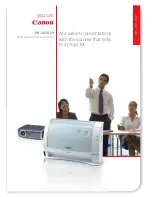
2099B002
Brand: Canon Pages: 4

BC200XLT
Brand: Uniden Pages: 27

Quicktionary 3 Lite
Brand: WizCom Technologies Pages: 21

ReadingPen TS
Brand: WizCom Technologies Pages: 64

OneTouch 8100
Brand: Visioneer Pages: 48

OneTouch 9320
Brand: Visioneer Pages: 68

TREADREADER
Brand: TSS Pages: 38

















