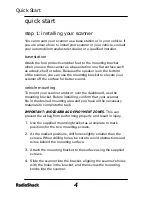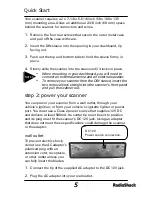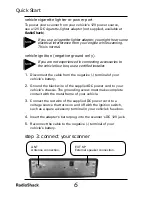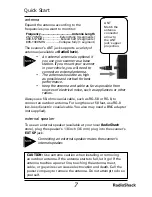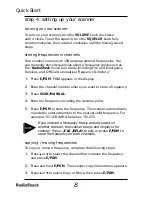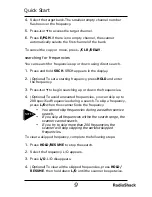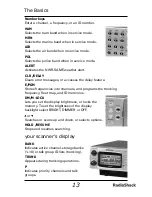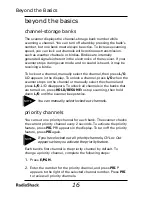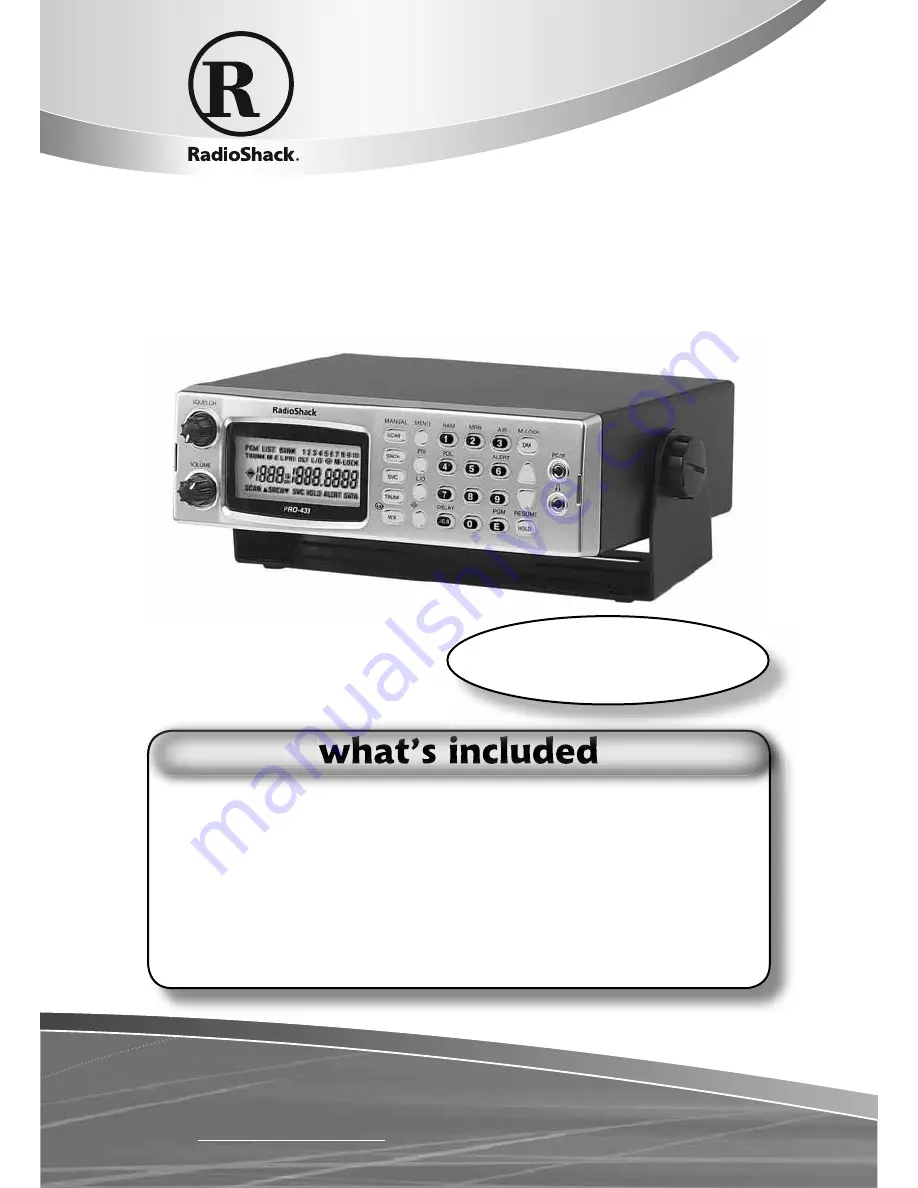
Please read this user’s guide before installing,
setting up and using your new scanner.
www.radioshack.com
20-433
PRO-433 1,000 ch Trunking
Desktop/Mobile Scanner
Scanner AC
adapter
DC cable with fuse
Antenna
DIN sleeve
Removal keys (2)
Mounting bracket
Knobs (2)
Lock washers (2)
Screws (2)
Rubber feet (4)
User’s guide
Preprogrammed frequency sheet
Thank you for purchasing your PRO-433 1,000 Channel Trunking
Desktop/Mobile Scanner from
RadioShack
. Your scanner is one of
a new generation of scanners designed to track Motorola
®
Type I,
Type II, hybrid analog, and many other systems.
Quick Start
p. 4- 10