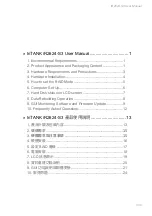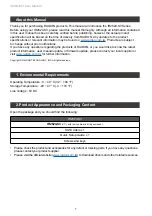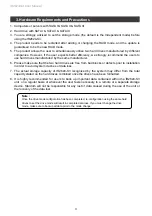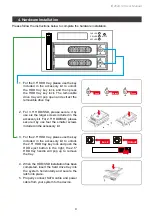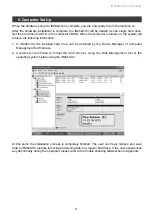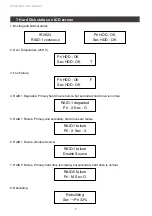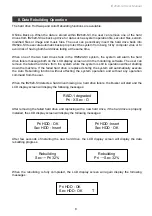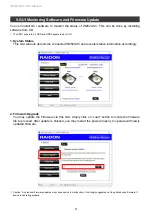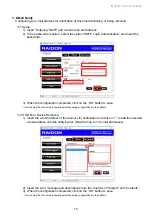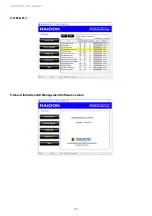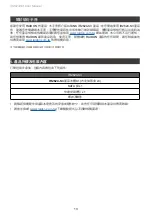Reviews:
No comments
Related manuals for InTANK iR2624-S3 Series

EGE-MSI-848
Brand: geratech Pages: 26

PXM350-ENC
Brand: Eaton Pages: 4

EJC Series
Brand: Bartec Pages: 17

FE2005C
Brand: Inateck Pages: 26

Home CR-H458
Brand: CineRAID Pages: 12

BPU-126-SA
Brand: iStarUSA Pages: 2

Cylinder Mate CM6000
Brand: PAC Pages: 2

DATEC-CONTROL M
Brand: OKW Pages: 16

GD-25LK01
Brand: Argus Pages: 13

GD-25620
Brand: Argus Pages: 24

GD-25000
Brand: Argus Pages: 24

RFYXZ-FSE
Brand: Rockford Fosgate Pages: 9

KIP640
Brand: peerless-AV Pages: 16

SE 5830.500
Brand: Rittal Pages: 36

KX 1500.000
Brand: Rittal Pages: 53

8000 Series
Brand: Videx Pages: 2

MS2 4000 Series
Brand: 3M Pages: 40

Silencer
Brand: Herzan Pages: 7